How to change the default color of bullets in Articulate Rise!
Click or tap on the play button below to watch the video for easier understanding.
Welcome to our step-by-step guide on how to change the default bullet color in Articulate Rise.
Step 1:
Open the Articulate Rise course and go to the slide where you want to change the bullet color.
Step 2:
Click “Edit” on the left side of the slide.
Step 3:
Select all the bullet points.
Step 4:
Right click on the bullet points and select “Inspect”.
Step 5:
Right-click on the highlighted ‘ul‘ and select ‘Edit in HTML‘.
Step 6:
Please add the (style= “color: Red”) style attribute ‘color: Red’ to the ‘ul’ tag, as shown in the screenshot below.
Step 7:
Now, you can notice that black-colored bullets have been changed to red color.

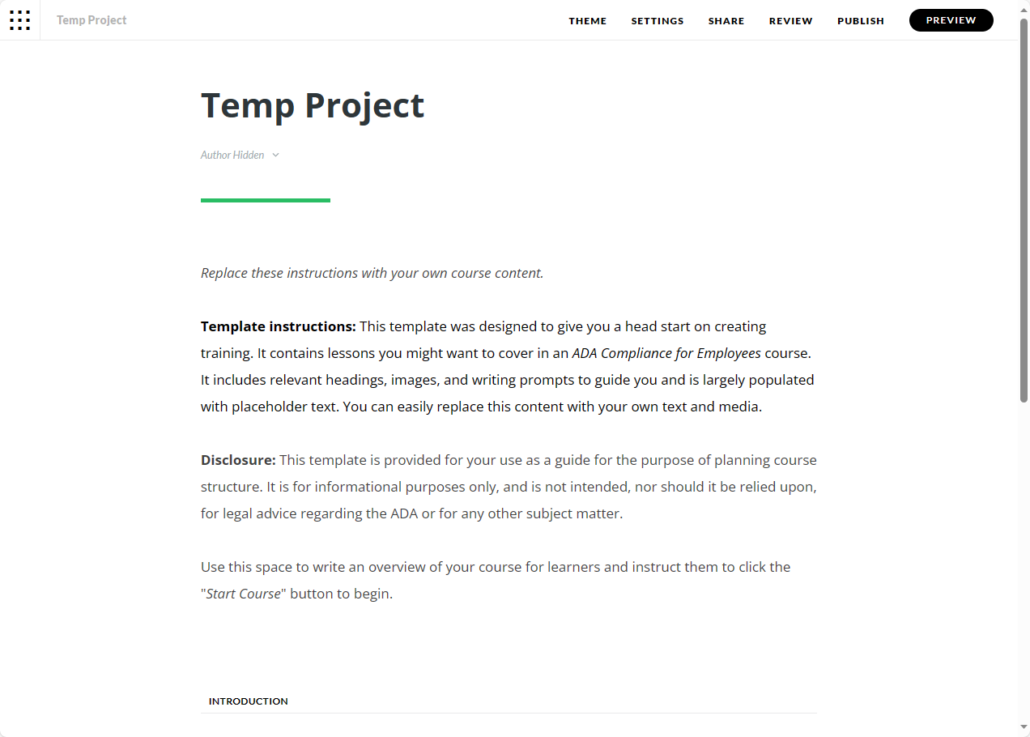
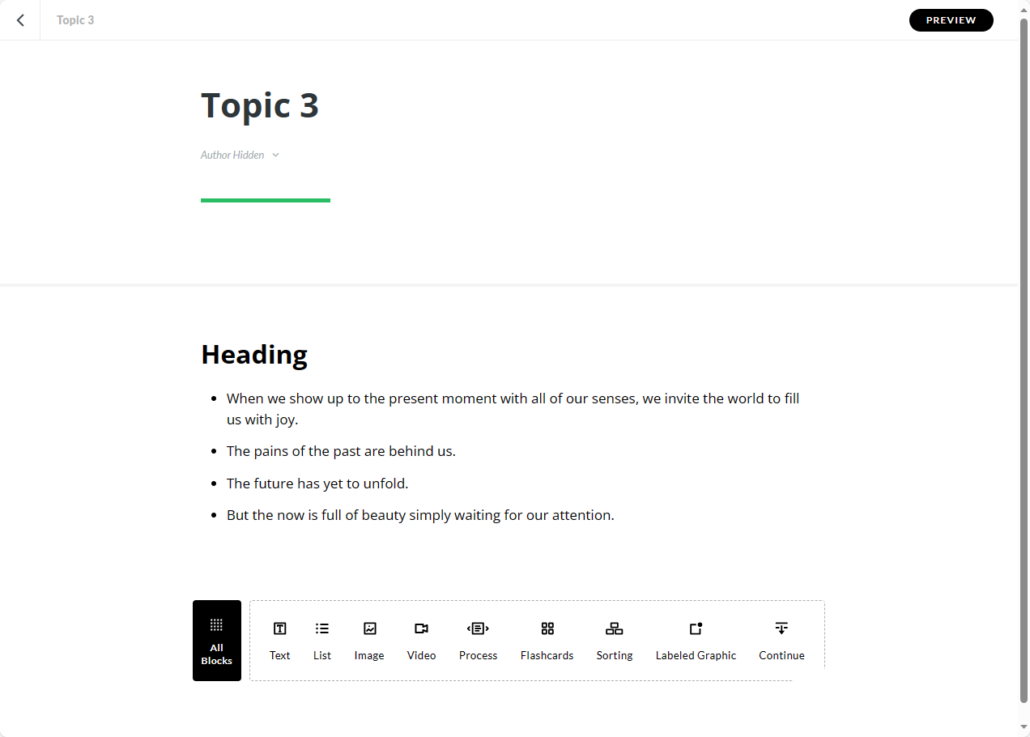

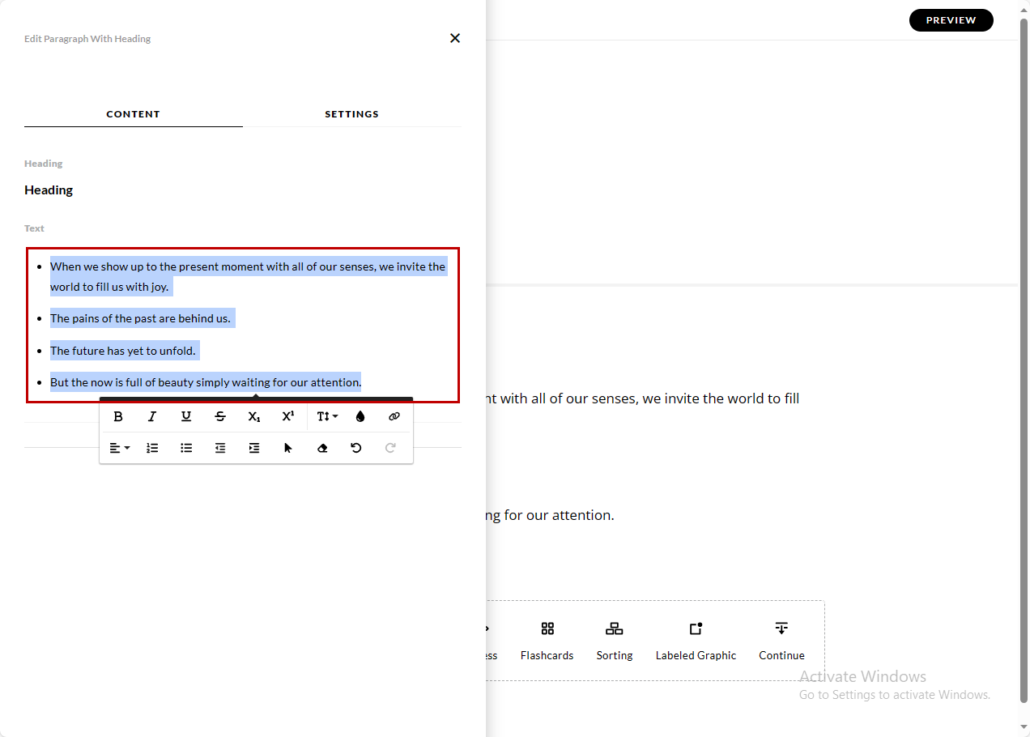
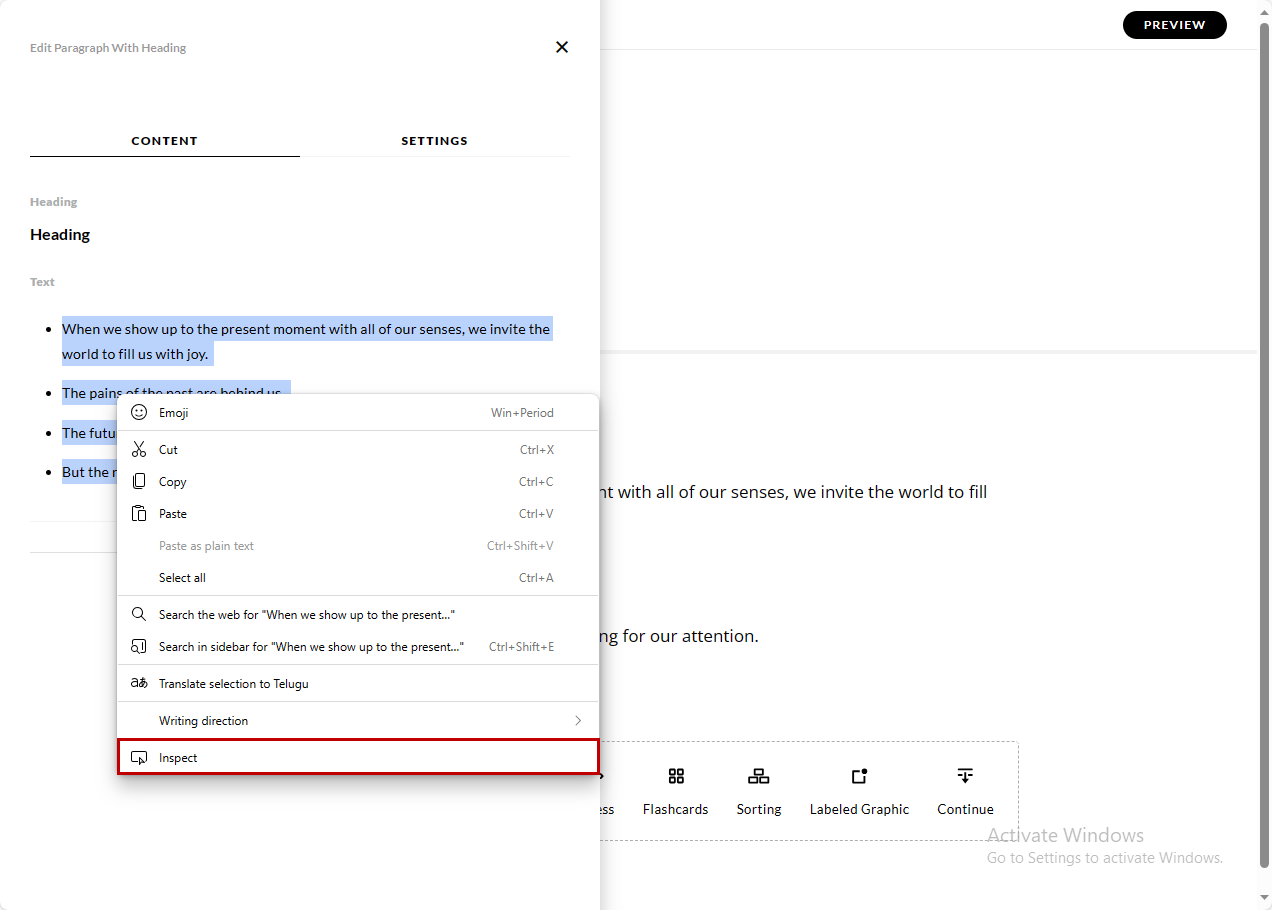
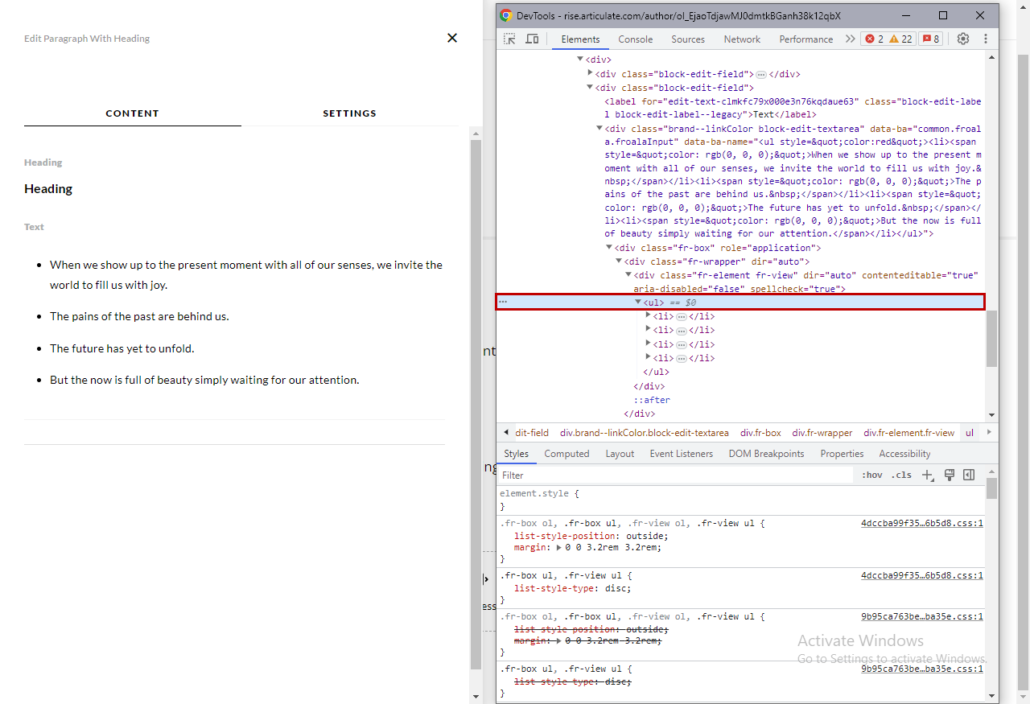
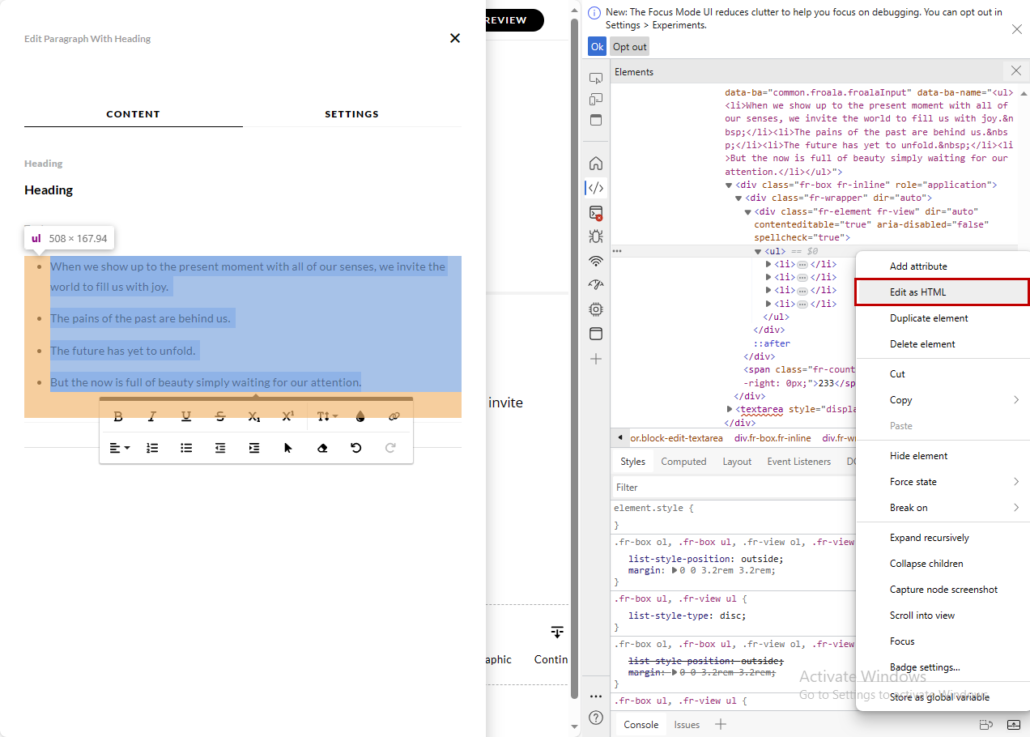
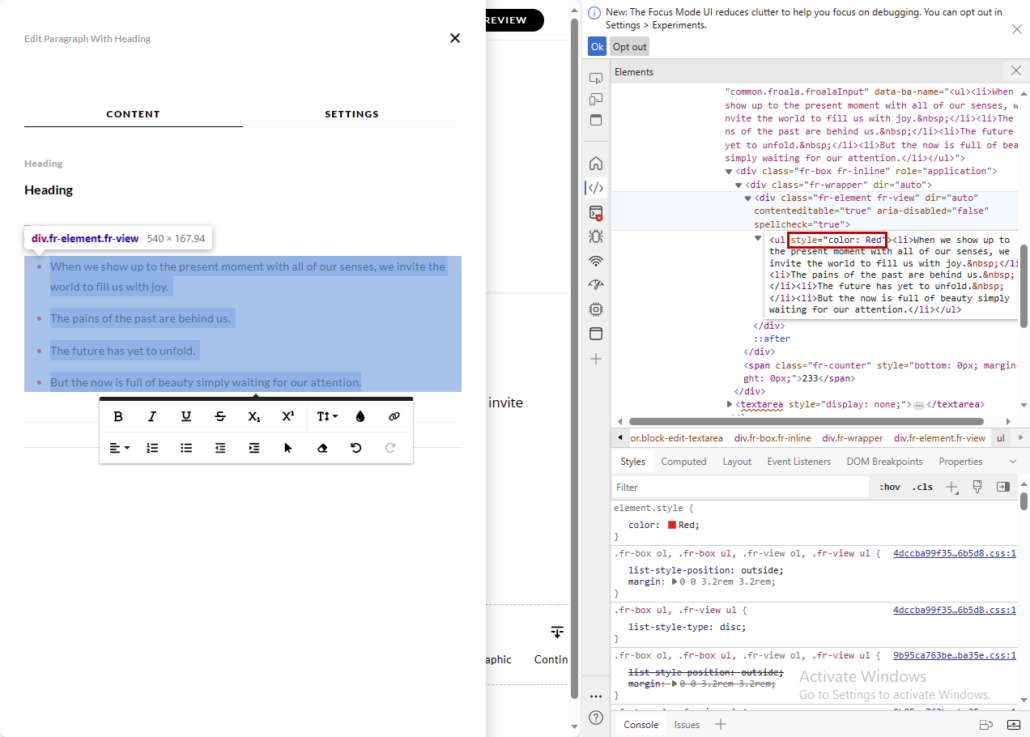
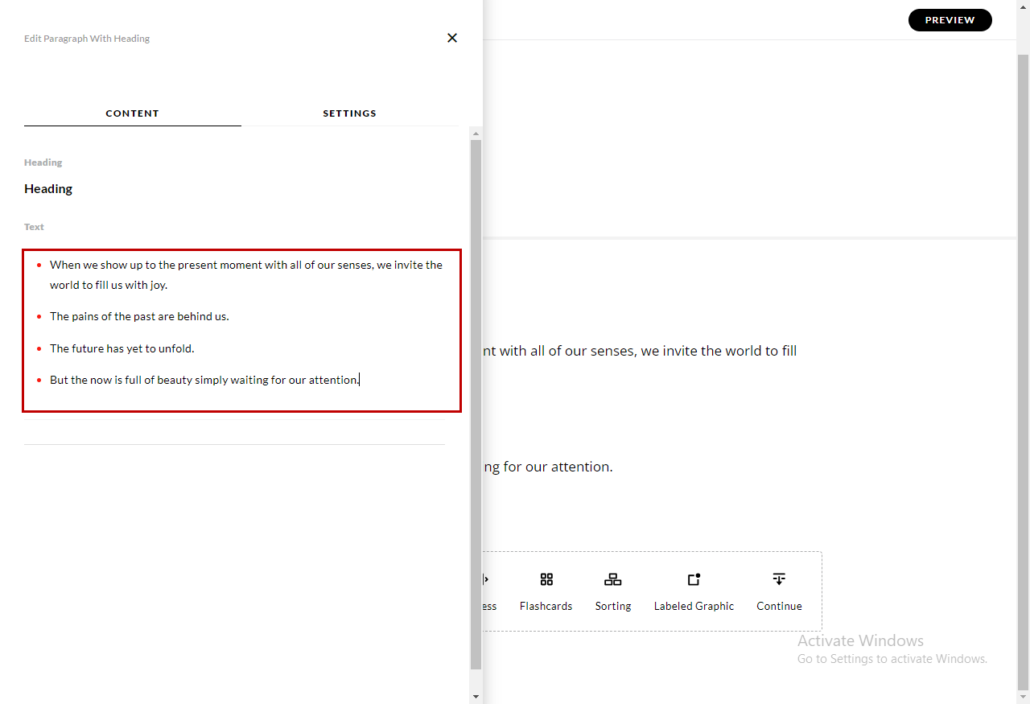
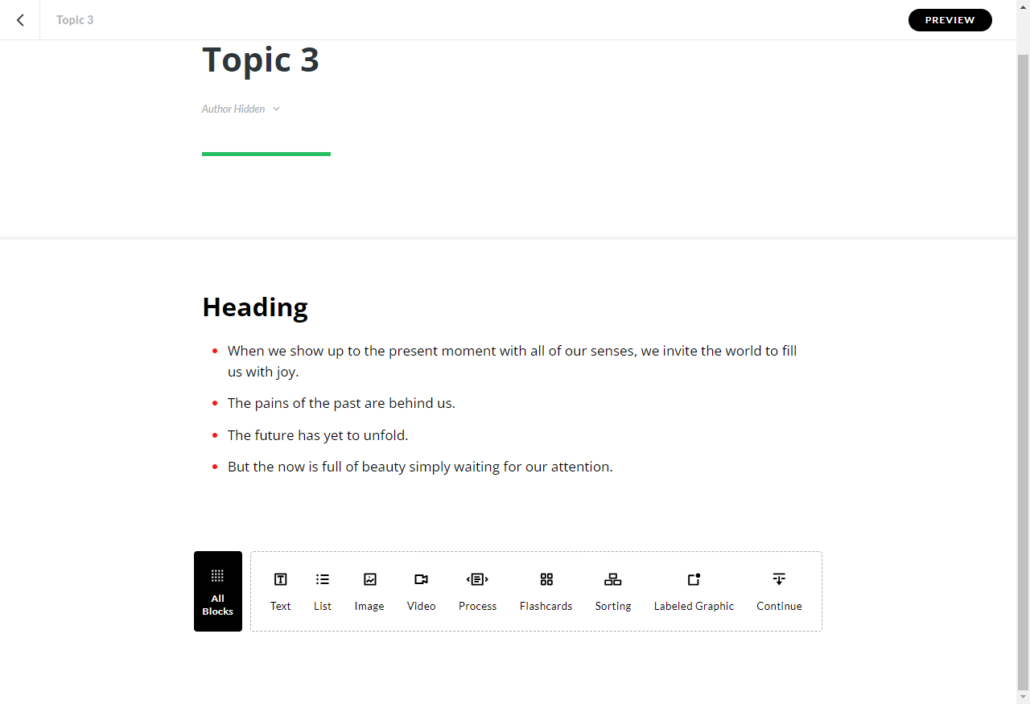


Leave a Reply
Want to join the discussion?Feel free to contribute!