Adobe Captivate 2017: How To Add Closed Captions To Videos?
Adobe Captivate 2017 has come up with a new feature, adding closed captions for videos.
In Captivate, we can insert video either as an Event or Multi-Slide Synchronized Video. To add closed captions, we need to insert video as Multi-Side Synchronized Video.
Let’s see the steps to add closed captions to a video:
Hence with these improvements in Adobe Captivate 2017, you can customize the closed captions to your videos and make it a fully responsive e-Learning course.
Our Services: eLearning Solutions Company, Rapid Development Solutions, Custom eLearning Services

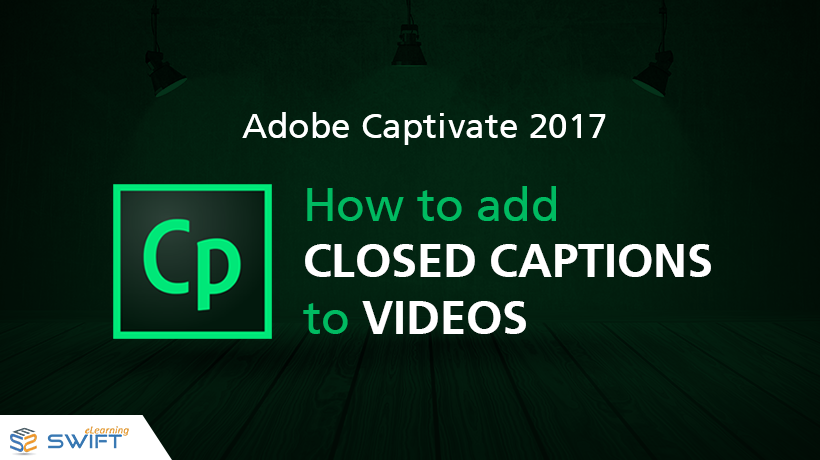

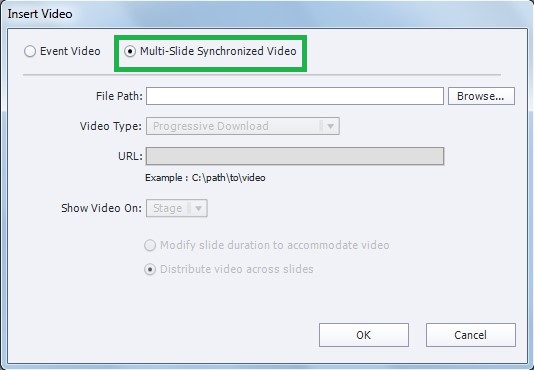
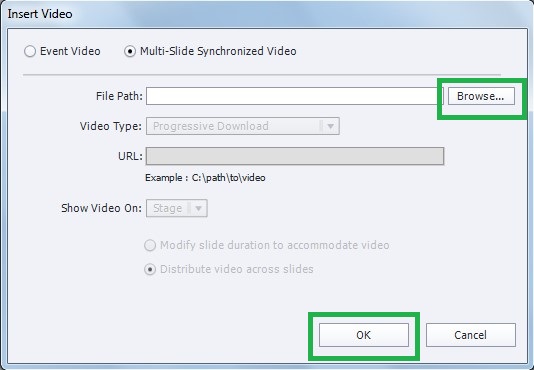
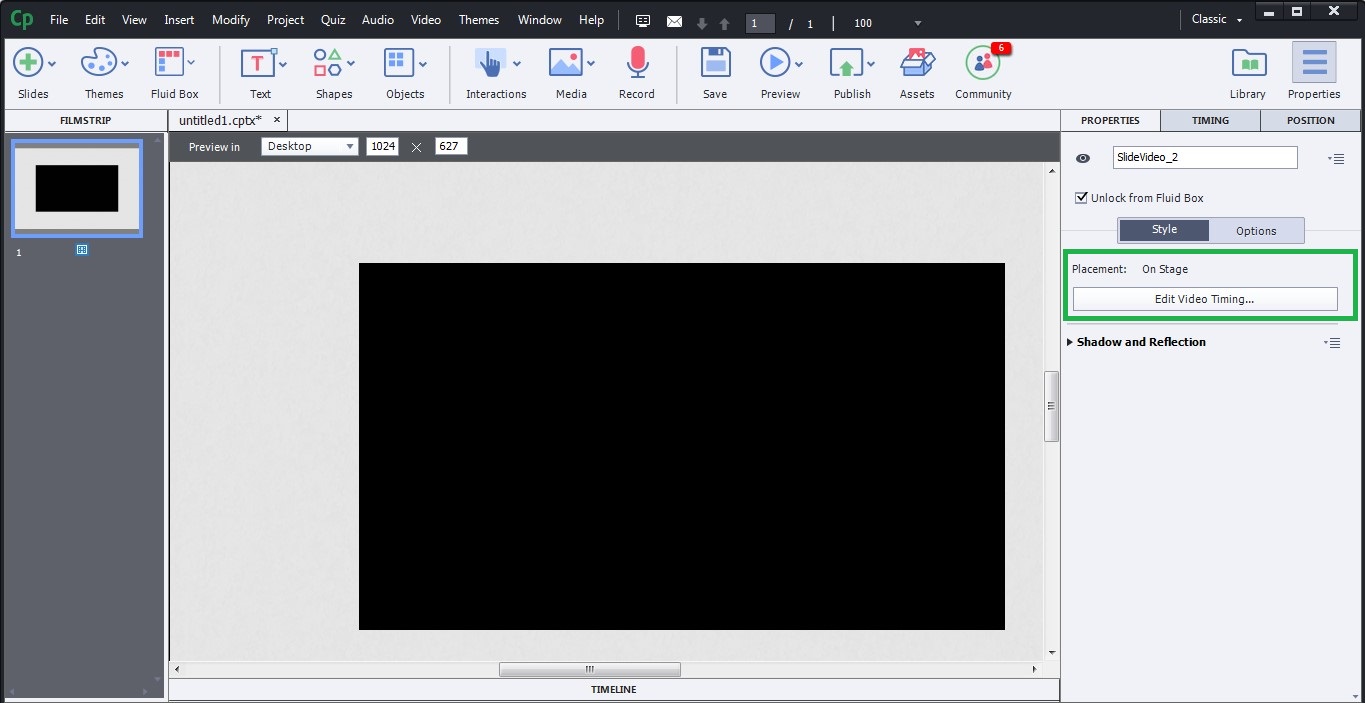
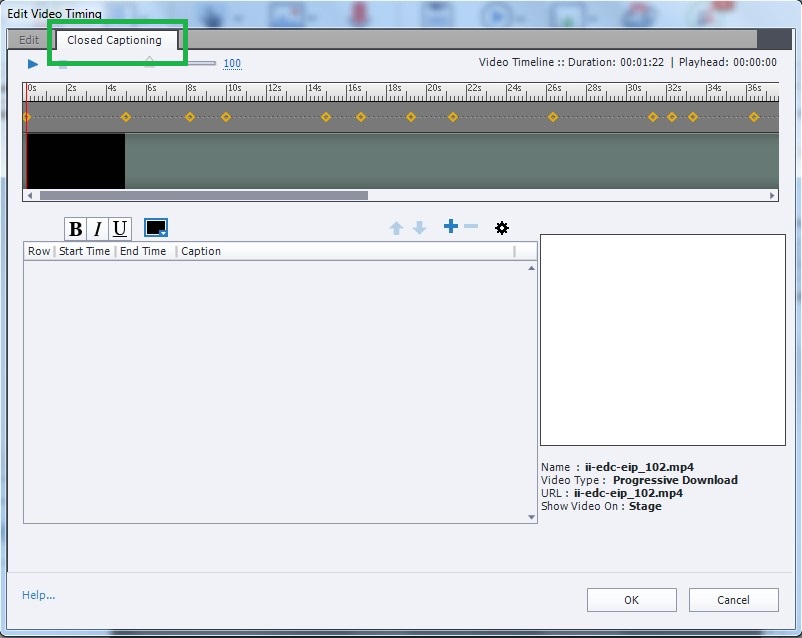
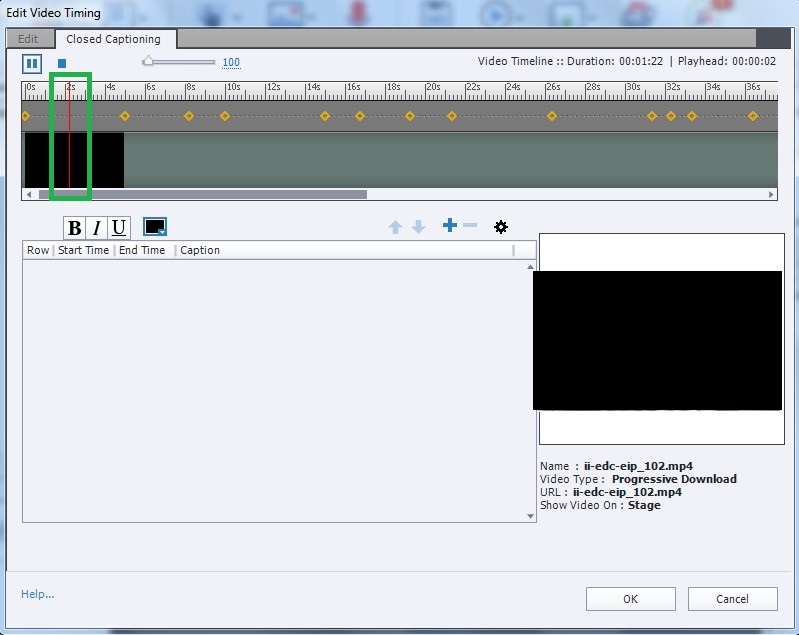
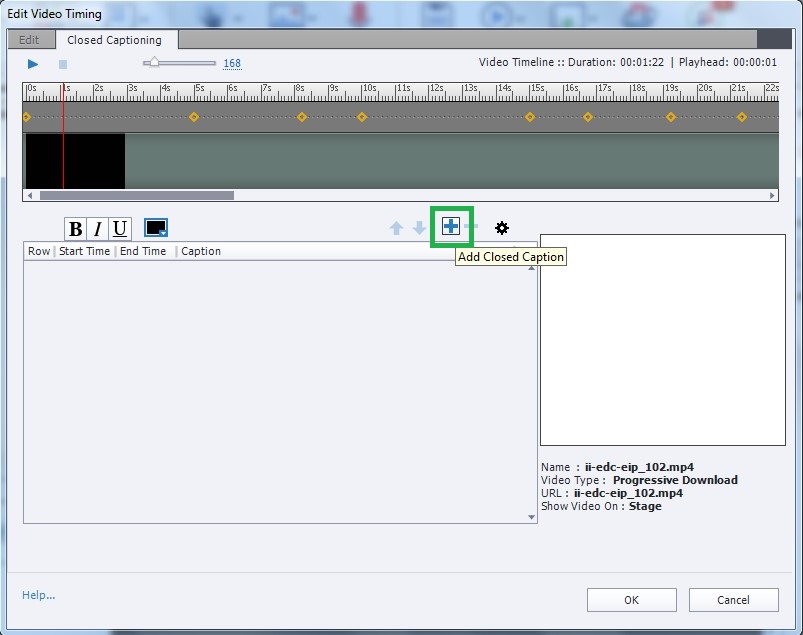
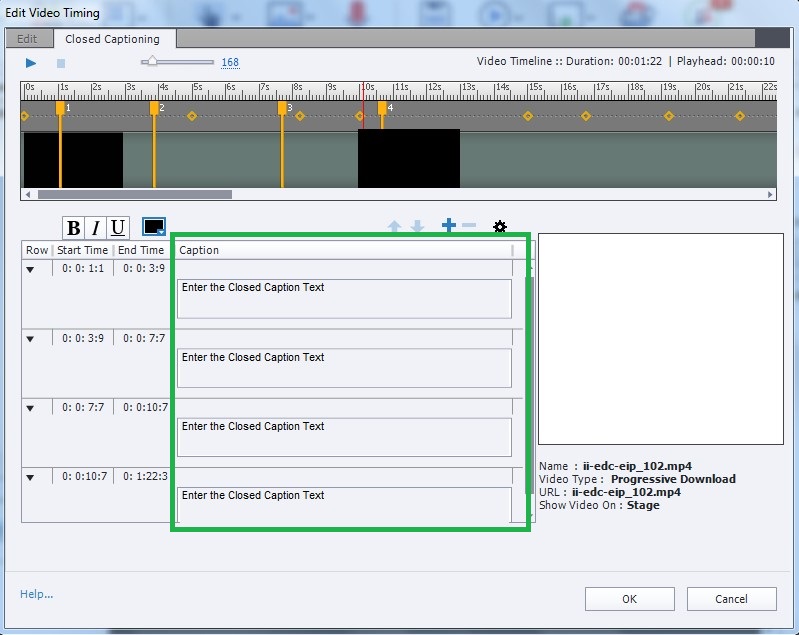
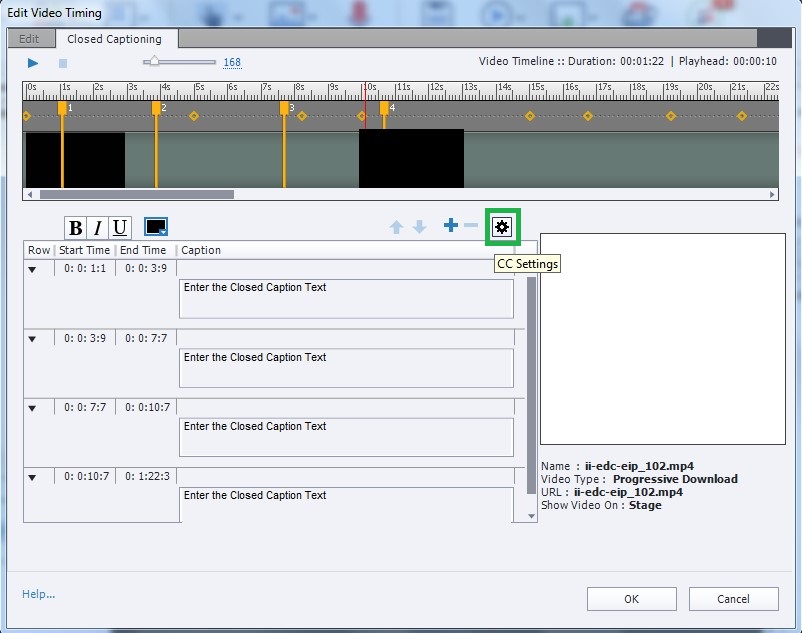
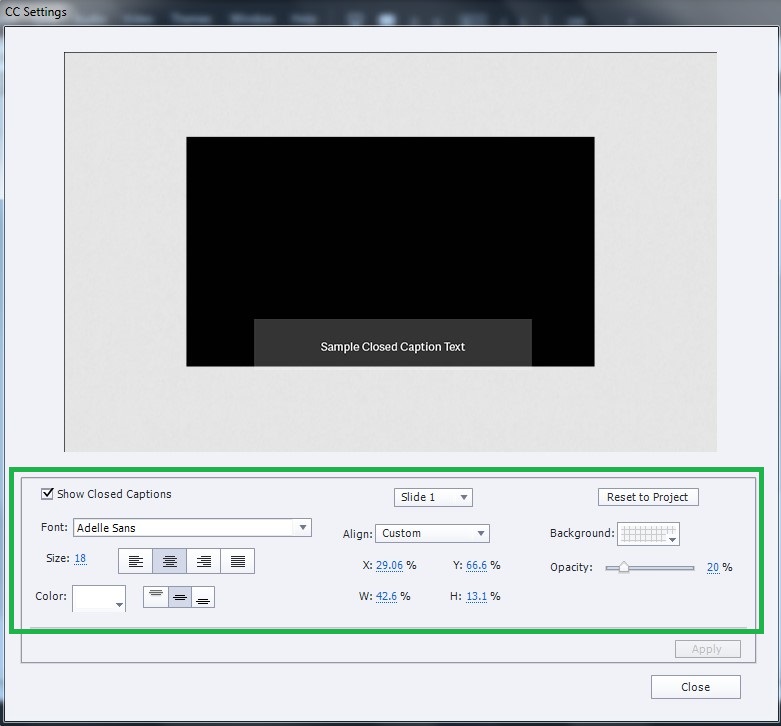
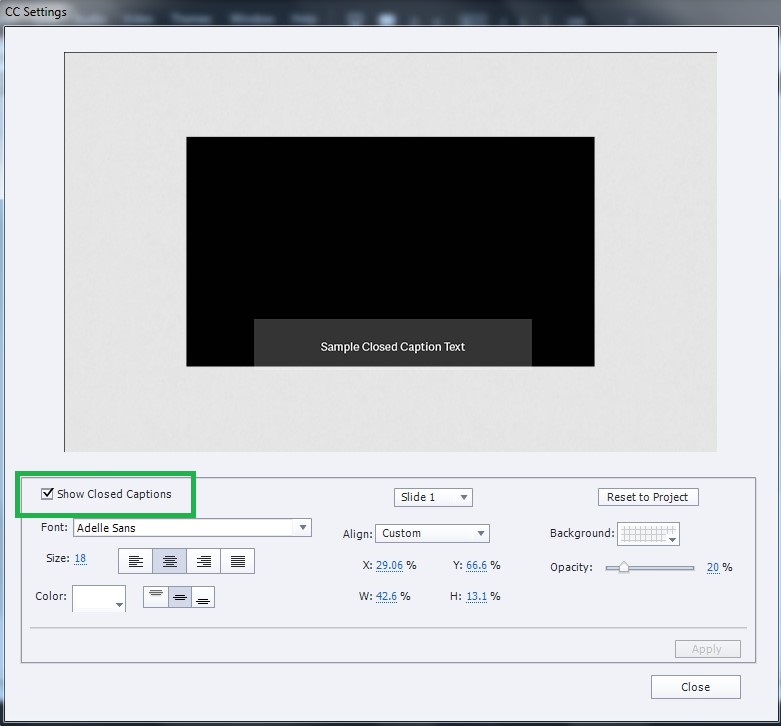
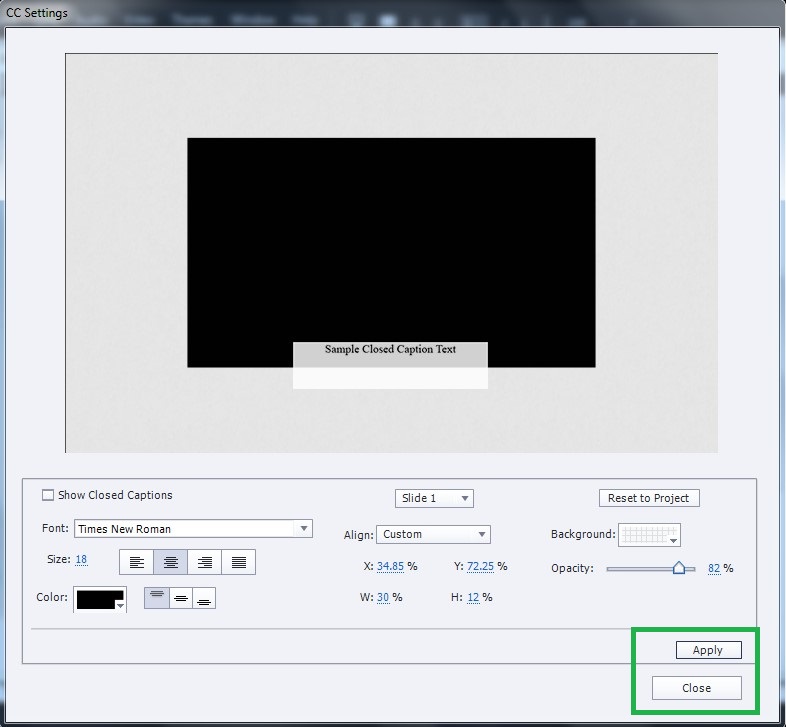
Leave a Reply
Want to join the discussion?Feel free to contribute!