How to Utilize the Removal Tool in Adobe Photoshop
Click or tap on the play button below to watch the video for easier understanding.
Adobe Photoshop, a globally acclaimed software, is the preferred choice of photographers, designers, and digital artists worldwide. Among its indispensable features lies the removal tool, a versatile and powerful tool that enables you to seamlessly eliminate unwanted elements from the images. Whether your goal is to erase an unsightly background, remove an unwanted object, or retouch imperfections, the removal tool in Adobe Photoshop is your key to achieving stunning results.
In this comprehensive guide, we will delve into the art of effectively utilizing the removal tool in Photoshop to enhance the images and attain a professional finish. For those seeking a more customized and immersive learning experience, consider exploring eLearning solutions.
Custom eLearning development can cater to your unique needs, offering a personalized approach to enhancing the Photoshop skills, including mastering the removal tool.
Upon completing this tutorial, you will possess the knowledge and skills required to harness the full potential of the removal tool in Adobe Photoshop. Your image editing abilities will be elevated to a new level, allowing you to produce captivating and polished results.
To utilize the removal tool in Adobe Photoshop, follow these steps:
Step 1:
Launch ‘Photoshop’ tool and open an image.
Step 2:
To erase an object from the image, select the ‘Patch Tool’. We’ve marked the image below for your convenience.
Step 3:
Click the ‘Patch Tool’ with the right mouse button and choose ‘Remove Tool’. You can also adjust the brush size if needed.
Step 4:
After that, mark the area where you want to remove the object.
Step 5:
In this example, we have marked a cup on the table. You can see that the cup has been removed without any patches or blurs.
Conclusion:
The removal tool in Adobe Photoshop is a game-changing asset for anyone involved in image editing or digital artistry. By understanding the nuances of tool selection, mastering essential techniques, and following the step-by-step instructions provided in this guide, you can unlock the remarkable potential of this feature.
With practice and creativity, you will have the ability to seamlessly remove undesired elements from the images, transform lackluster backgrounds into captivating ones, and refine the photographs to attain a professional aesthetic. Adobe Photoshop’s removal tool is not just a tool; it is a gateway to limitless possibilities in the realm of visual content creation.
Embrace this tool, hone your skills, and watch as your images come to life with precision and beauty. Whether you choose to explore custom eLearning solutions or follow traditional tutorials, Adobe Photoshop’s removal tool is your key to achieving exceptional results, and with dedication, your creative vision can flourish in the digital landscape.

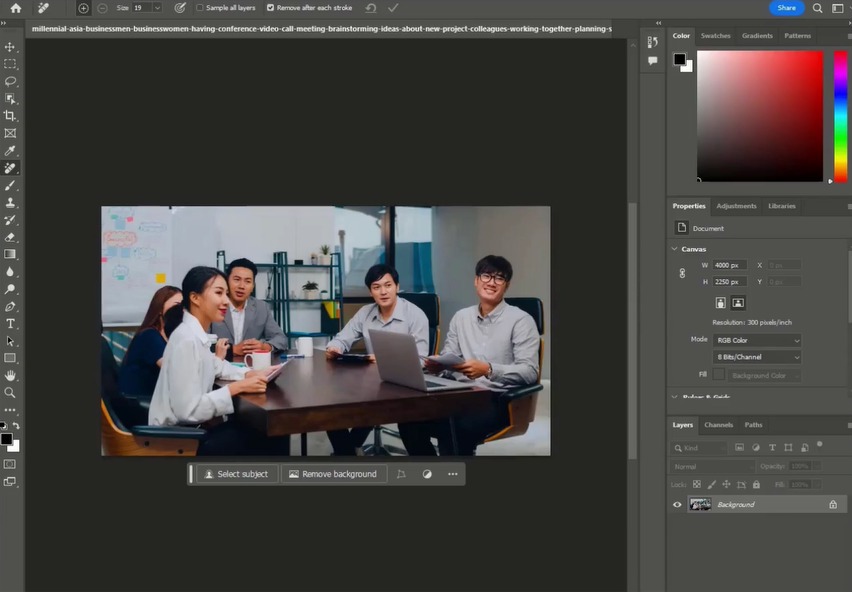
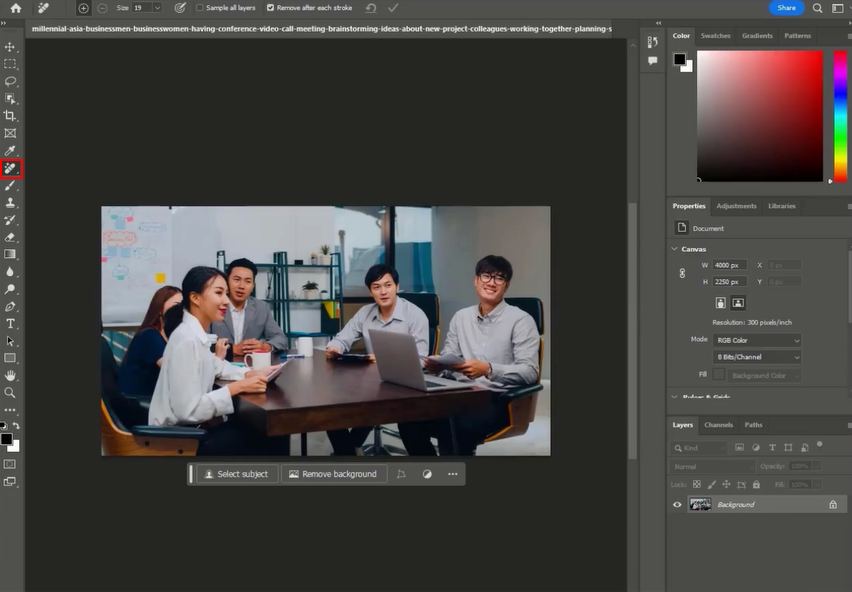
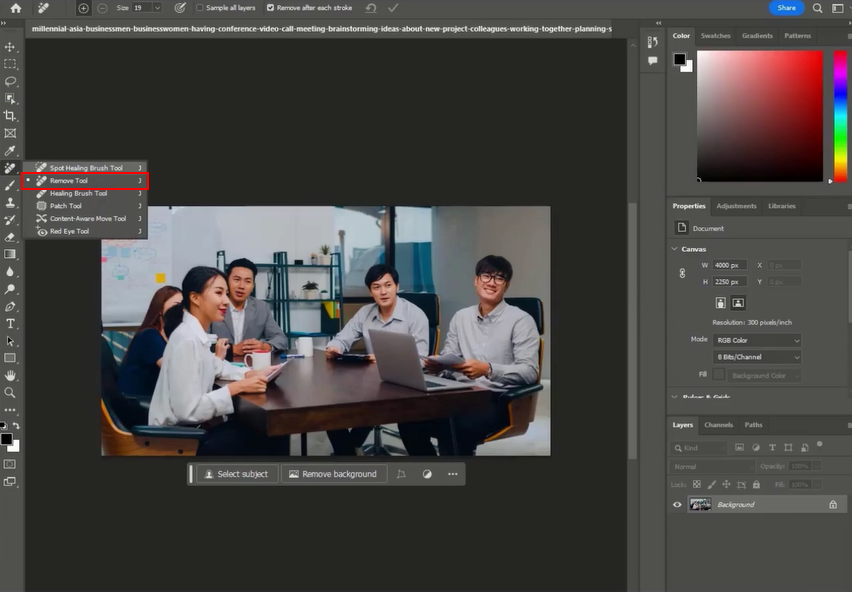
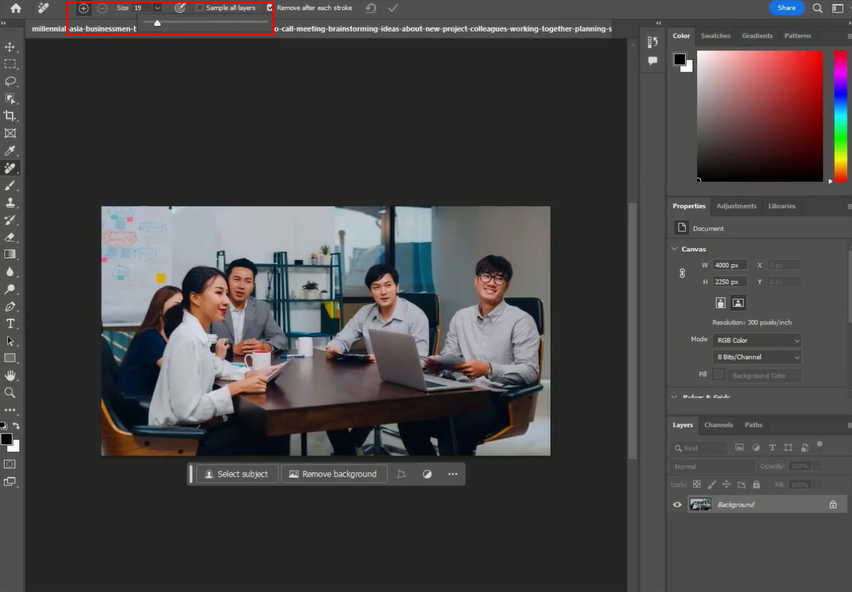
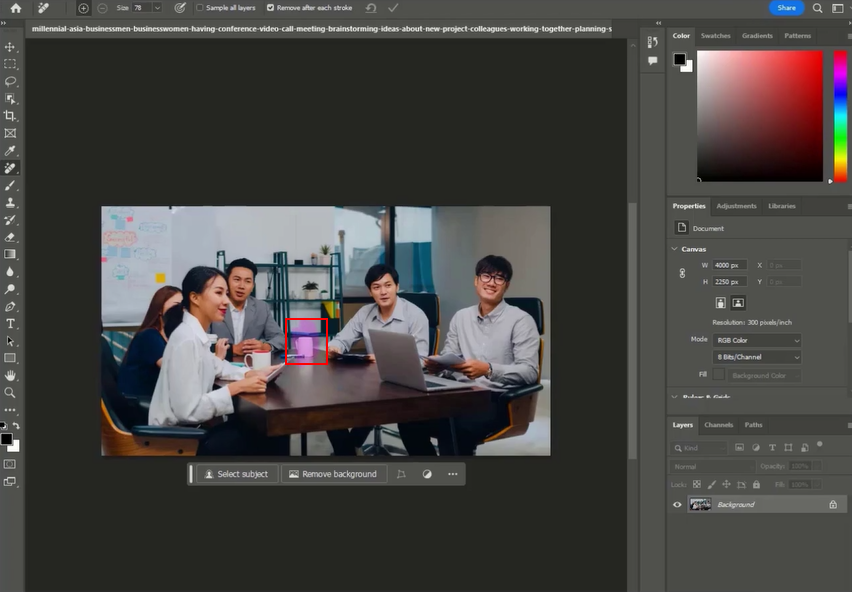
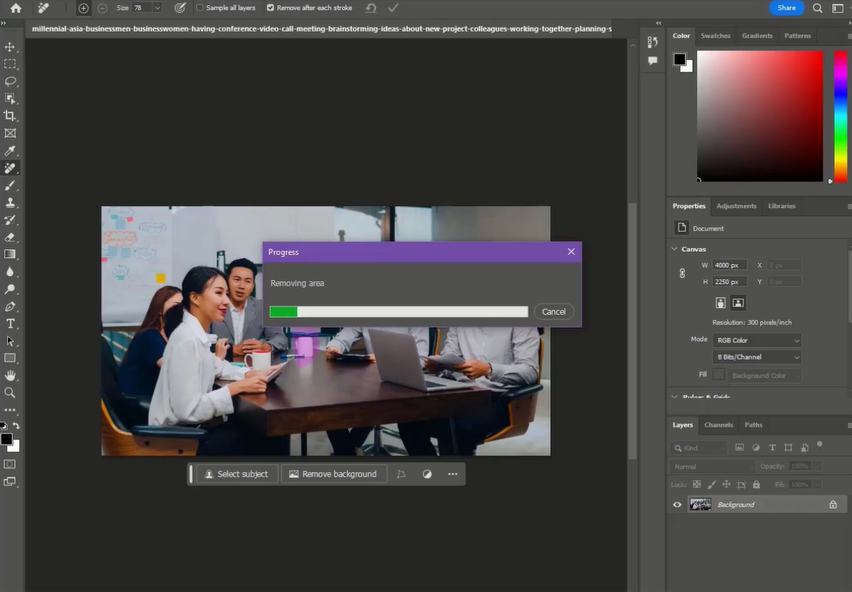
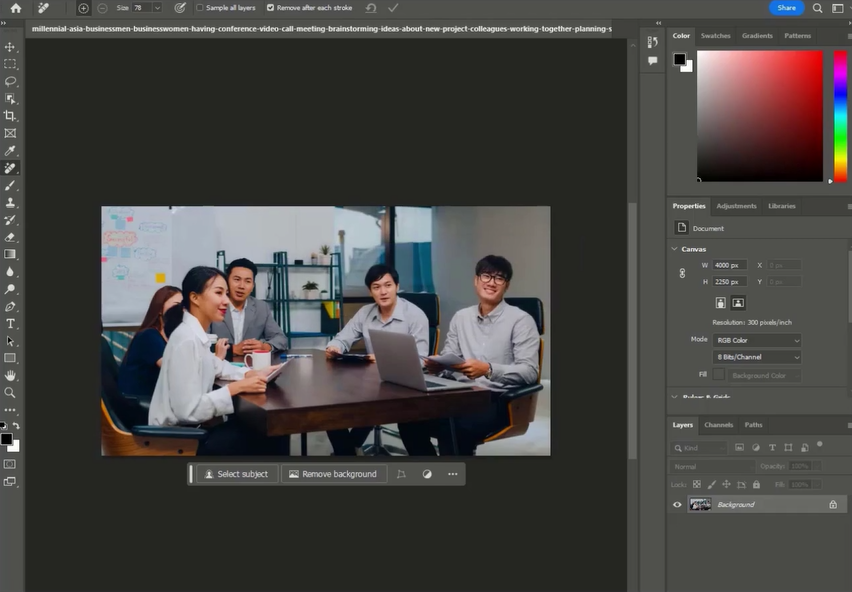


Leave a Reply
Want to join the discussion?Feel free to contribute!