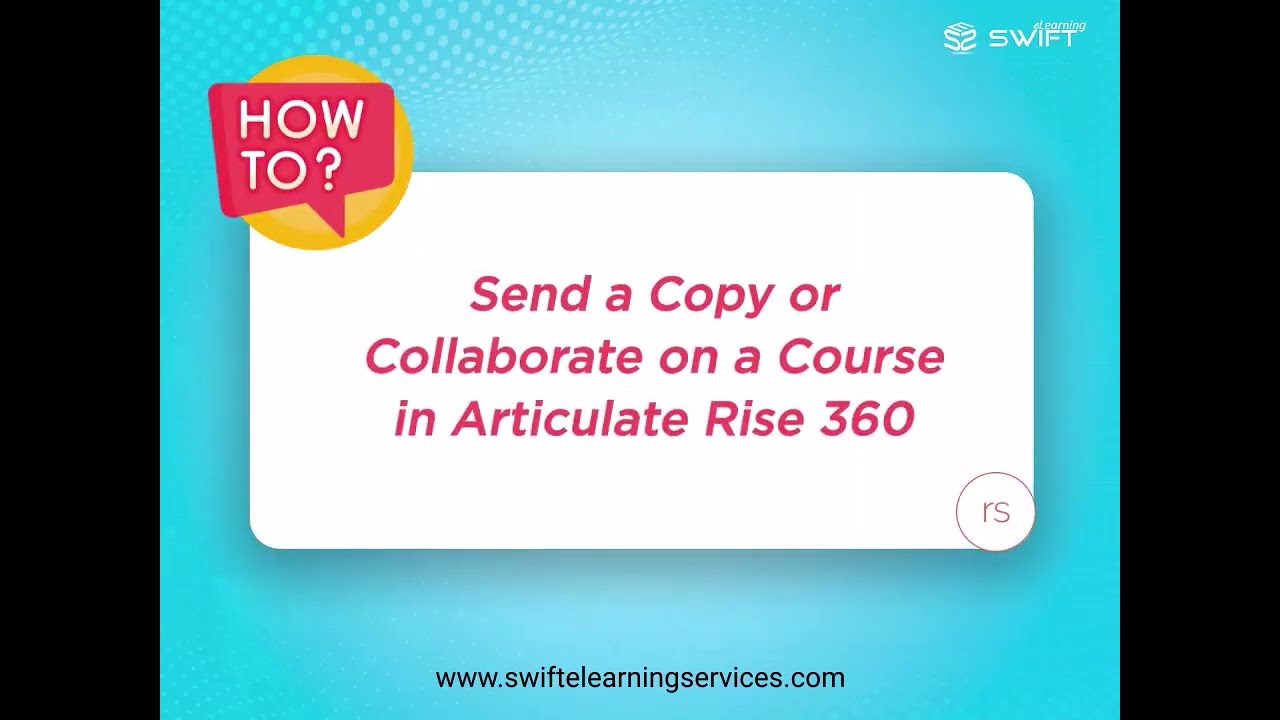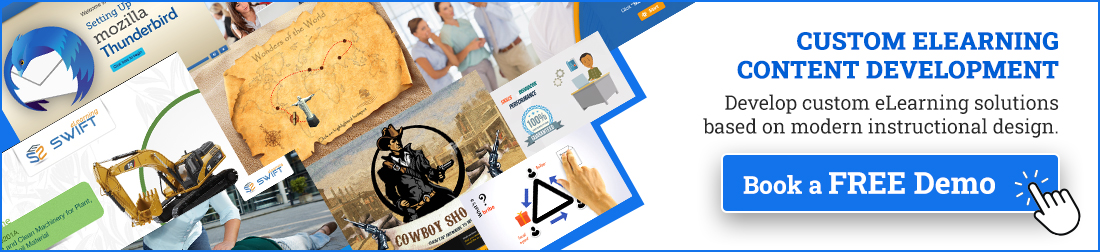Looking to send a copy of your Articulate Rise 360 course or collaborate with your team on responsive e-learning content?
Articulate Rise 360 makes it easy to export view-only packages for stakeholder review, duplicate courses for editable backups, and leverage Articulate 360 Teams for seamless multi-developer workflows.
In this blog, we’ll walk you through the step-by-step process of sending a copy of a Rise 360 course and collaborating with team members in real-time.
What Is Articulate Rise 360?
Articulate Rise 360 is part of the Articulate 360 suite and allows instructional designers and e-learning developers to create interactive, mobile-friendly courses. It’s widely used for creating online training, compliance courses, and corporate learning materials.
With built-in templates, interactive blocks, and easy publishing, it’s ideal for instructional designers, corporate trainers, and L&D professionals who need quick turnarounds without sacrificing quality.
Why Collaboration Matters in Articulate Rise 360
Rise 360 is part of the Articulate 360 suite, which offers a robust set of features designed for teamwork. If you’re working with multiple stakeholders or need to share your eLearning content with others, understanding the collaboration features in Rise 360 can:
✔ Speed up course development
✔ Improve feedback loops
✔ Reduce duplication of efforts
✔ Ensure content consistency and quality
How to Send a Copy of a Course in Rise 360
If you need to share a copy of your Rise 360 course with a colleague or client, here’s how to do it quickly and easily:
1. Sign in to Rise 360
Go to rise.articulate.com and log in using your Articulate 360 account credentials.
2. Access Your Dashboard
After logging in, you’ll land on your dashboard where all your courses are displayed.
3. Find the Course to Share
Scroll through your list or use the search bar to locate the specific course you want to send.
4. Open More Options
Hover over the course tile and click the three dots (More Options menu).
5. Select “Send a Copy”
From the dropdown menu, click Send a Copy, then click OK.
6. Enter Recipient Email(s)
A pop-up window will appear asking for the recipient’s email address. Enter the email(s) of the Rise 360 authors you want to share the course with.
Note: For multiple recipients, separate their emails with commas.
7. Customize Your Message (Optional)
You can add a personalized note explaining why you’re sending the course or provide any special instructions.
8. Click Send
When ready, click Send. The recipients will receive an email notification with a link.
9. Recipient Access
When recipients click the link, a copy of your course will appear automatically in their Rise 360 dashboard.
Note: Your original course remains unchanged, and the copy they receive is fully editable and independent.
How to Collaborate on a Same Course in Rise 360
For teams working together on the same course, Rise 360’s collaboration feature lets multiple authors edit simultaneously. Here’s how:
1. Open Your Course
From your dashboard, click on the course you want to collaborate.
2. Open More Options
Hover over the course tile and click the three dots to open the More Options menu.
3. Click the Share Button
From the dropdown menu, click Share and then click OK.
4. Add Collaborators
In the pop-up window, enter the email(s) of the Rise 360 authors you want to collaborate with on the course, then click Save.
Note: Collaborators must be part of your Articulate 360 Teams subscription.
5. Collaborate in Real-Time
Once added, everyone can edit the course together. Changes save automatically in real-time, so your team is always working on the latest version.
Differences between Sending a Copy vs. Collaborating
| Feature | Sending a Copy | Collaborating |
|---|---|---|
| Editable by others? | Yes, but independently | Yes, jointly |
| Real-time updates? | No | Yes |
| Requires same team membership? | No | Yes |
| Ideal use case | Client handoff, template sharing | Teamwork, co-creation |
Bonus: Exporting and Sharing Rise Courses via LMS
In addition to real-time collaboration, Articulate Rise 360 allows you to export your course for use in a Learning Management System (LMS).
You can export your Rise 360 course in the following formats:
✔ SCORM 1.2 / SCORM 2004 – Most commonly used formats for LMS tracking
✔ xAPI (Tin Can) – For advanced learning analytics
✔ AICC – For legacy LMS systems
✔ Web only (HTML) – For standalone course delivery outside an LMS
Steps to Export a Rise 360 Course for LMS Use:
Step 1: Open your course from the Rise 360 dashboard.
Step 2: Click the “Export” button located in the top navigation bar.
Step 3: Select your desired export format (e.g., SCORM 1.2, SCORM 2004, xAPI, AICC, or Web).
Step 4: Adjust any export settings as needed (e.g., tracking completion, quiz settings).
Step 5: Click “Export” to generate the course package.
Step 6: Download the resulting ZIP file.
Step 7: Upload the ZIP package to your LMS to make the course available to learners.
Need Help Creating Online Courses with iSpring Suite? We’re Here for You!
At Swift eLearning Services, we specialize in helping businesses and educators create impactful, engaging online courses quickly using iSpring Suite, the all-in-one authoring tool that works right inside PowerPoint.
Our Services Include:
Custom eLearning Course Development
We design interactive, visually appealing, and fully branded courses tailored to your specific training needs. Whether it’s onboarding, compliance, or skills development, we leverage iSpring Suite’s powerful features to bring your content to life.
Explore Our Custom eLearning Development Services.
eLearning Course Localization & Voice-Over
Expand your reach globally with expertly localized courses. Using iSpring Suite’s multilingual and AI-powered text-to-speech tools, we translate and adapt your courses into multiple languages — preserving the original look and feel.
Explore Our eLearning Translation and Localization Services.
Corporate Elearning Training Solutions
We build digital learning programs for businesses of all sizes. Whether you’re training employees, partners, or customers, we’ll help you scale training with the right tools and strategies.
Frequently Asked Question
1. What is the difference between sending a copy and collaborating in Rise 360?
A: Sending a copy creates an independent, editable duplicate of a course for another user. Collaboration allows multiple team members to co-edit a single course in real time through Articulate 360 Teams.
2. Can I use both Articulate Storyline 360 and Rise 360 in the same course?
A: Yes, you can embed Storyline 360 blocks into Rise 360 courses to add advanced interactivity while maintaining Rise’s responsive layout—ideal for blended eLearning development.
3. What types of files can I export from Articulate Rise 360?
A: You can export courses in multiple formats, including SCORM 1.2, SCORM 2004, xAPI (Tin Can), AICC, and Web-only HTML packages, which are compatible with most LMS platforms.
4. Why is Articulate Rise 360 ideal for rapid eLearning development?
A: Rise 360’s intuitive interface, pre-built templates, and cloud collaboration speed up course creation, enabling L&D teams to deliver timely, mobile-friendly training.
5. How does collaboration in Rise 360 improve corporate training development?
A: Collaboration accelerates course creation, improves quality through collective input, and allows subject matter experts and instructional designers to work together seamlessly.