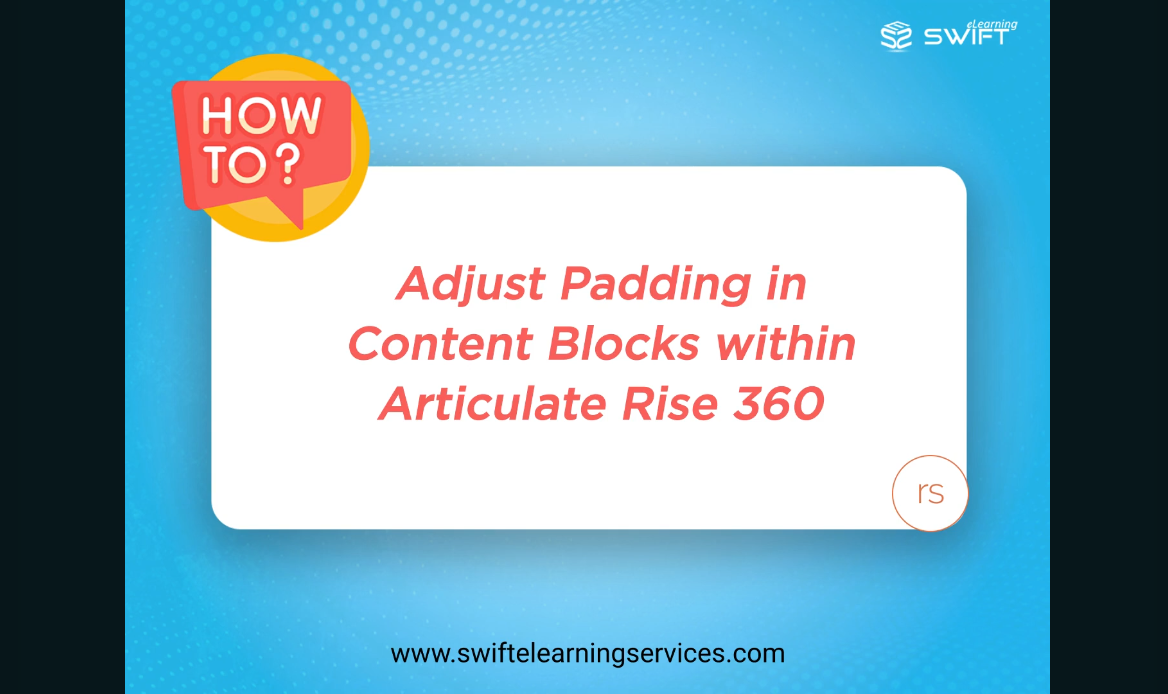How to Adjust Padding in Articulate Rise 360 Content Blocks for Custom E-Learning
Articulate Rise 360 is a powerful e-learning authoring tool that enables eLearning designers to create sleek, responsive online courses quickly and efficiently.
In this guide, you’ll learn how to effectively use the Format menu to adjust padding and block design in Rise 360, including practical tips to optimize your course design without diving into complicated coding.
Why Adjust Padding in Articulate Rise 360?
Customizing padding in your Rise 360 blocks improves the overall layout flow, enhances content readability, and enhances the visual appeal of your custom eLearning course. Fine-tuning this spacing is especially important to ensure your course looks great on all devices and screen sizes.
Why is Padding is Important in E-Learning Design
Padding is the space between the content and the edges of its block. Customizing this space plays a critical role in designing user-friendly, high-impact online learning experiences. Effective padding:
✔ Prevents content from appearing cramped or overcrowded
✔ Improves text readability and learner retention
✔ Supports responsive design for desktop, tablet, and mobile devices
✔ Promotes a clean, professional, and visually balanced layout
How to Adjust Padding in Rise 360 Content Blocks for Tailored E-Learning
If you want to fine-tune the space around your text blocks in Rise 360 eLearning modules, follow these simple steps to adjust padding easily — no coding needed!
Step 1: Open Your Rise 360 Project
Log in and access the specific Rise 360 course you want to edit.
Step 2: Enter Edit Mode
First, click the Edit button located at the top right corner of your course to start making changes.
Step 3: Open Chapter Content
Next, find the chapter you want to modify and select the Edit Content button to open its contents.
Step 4: Locate the Text Block
Scroll down through the chapter and navigate to the specific text block where you want to adjust padding.
Step 5: Access Formatting Options
Click the Format button on the left side of the screen. This will open the formatting panel with various design options.
Step 6: Adjust Block Padding
Within the formatting options, locate the Block Padding settings. These control the space above and below your text block content.
There are three ways to adjust padding. By default, Rise 360 applies 30 pixels of padding to both the top and bottom of each content block.
Option 1: Choosing Between Preset Padding
Rise 360 offers quick preset padding sizes:
Small: Minimal padding for compact sections
Medium: Balanced padding, often the default choice
Large: Extra spacious padding for emphasis
Option 2: Use Custom Padding Sliders for Fine-Tuned Control
Click the ellipsis (…) icon to access sliders.
Use the sliders to make the top and bottom padding bigger or smaller. You can set the padding from 0 pixels up to 200 pixels.
Option 3: Enter Exact Values
For a perfect fit, you can manually enter specific values. To adjust the top and bottom padding independently, unlink the sliders by clicking the chain icon.
Your changes will update live as you enter new values.
Step 7: Preview Live Changes
As you tweak these settings, watch your block update live so you can see how the padding affects the layout.
Step 8: Close the Formatting Menu
When finished, click the X or anywhere outside the formatting menu to close it and save your changes.
Best Practices for Padding in Rise 360 E-Learning Courses
Maximize the effectiveness of your custom eLearning design with these pro tips:
1. Keep it consistent:
Use similar padding and spacing throughout your course to maintain a professional look.
2. Prioritize readability:
Avoid too little padding, which makes text cramped, or too much, which wastes screen space.
3. Test on multiple devices:
Since Rise 360 courses are responsive, check the padding on desktop, tablet, and mobile to ensure content looks balanced everywhere.
4. Use white space wisely:
White space is key to avoiding learner fatigue—good padding helps create a clean, inviting layout.
Summary
Adjusting block padding in Articulate Rise 360 is a simple yet powerful way to enhance your online training course. By optimizing spacing and layout, you create a more engaging, professional, and accessible digital learning experience. Start using the Format menu today to refine your design and elevate your Rise 360 content blocks.
Frequently Asked Questions (FAQs)
Q1. What’s the difference between margin and padding in Rise 360?
A. Rise 360 only allows control over padding, which adjusts the space inside a content block. Margins (space outside a block) are controlled automatically by the platform for consistent responsive behavior.
Q2. Why is Rise 360 popular for corporate training content creation?
A. Articulate Rise 360 is favored for corporate training because it offers rapid development, built-in responsiveness, and ease of use. It enables teams to create professional-looking, mobile-ready courses with minimal technical effort.
Q3. How do I visually separate sections in a Rise 360 course?
A. You can visually separate sections by adjusting padding, using dividers, alternating background colors, or inserting labeled blocks like heading and quote blocks. These help organize content and enhance learner navigation.
Q4. What types of content blocks in Rise 360 allow padding customization?
A. Most content blocks in Articulate Rise 360—such as text, multimedia, and interactive blocks—include customizable padding settings. This allows you to fine-tune layout spacing based on the content type and learning objective.
Q5. Can I adjust padding differently on desktop vs. mobile in Rise 360?
A. While Rise 360 automatically adapts padding for responsive design, direct padding customization is universal across devices. It’s important to preview changes on all screen sizes to ensure optimal readability.
Q6. What’s the ideal padding size for mobile-friendly Rise 360 courses?
A. For mobile-first design, small to medium padding (30px) usually works best. Always preview your course on a smartphone to verify that content is easy to read and visually balanced.