Articulate Rise: How to configure Storyline block completion?
In Articulate Rise, you can now embed the interactive and engaging activities designed in Articulate Storyline. Not just embedding but also restrict the users from jumping to next slide until they complete the activity. This can be accomplished easily by adding Continue block type in Articulate Rise and it works like a Continue button and gives you more control over navigation.
Let’s look at how to include this feature in Articulate Rise.
https://portal.swifthcm.com/LMS/elearning/Articulate_Rise-Closing_the_Sale
Our Services: Custom eLearning Course Development, eLearning Vendor, eLearning Solutions

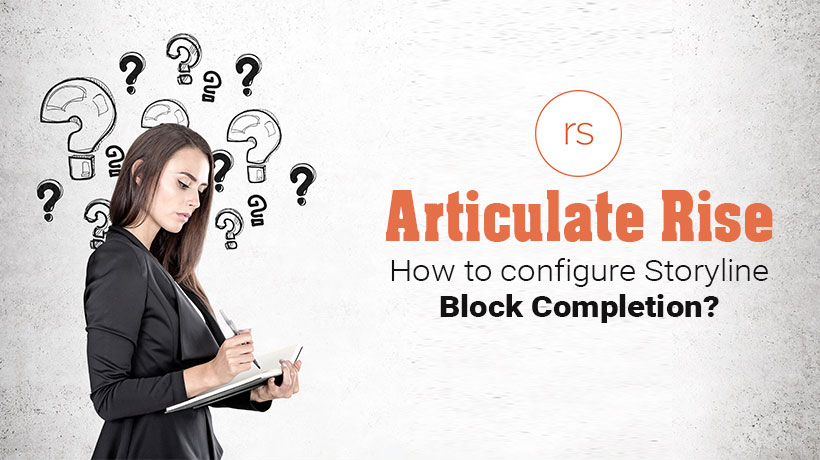
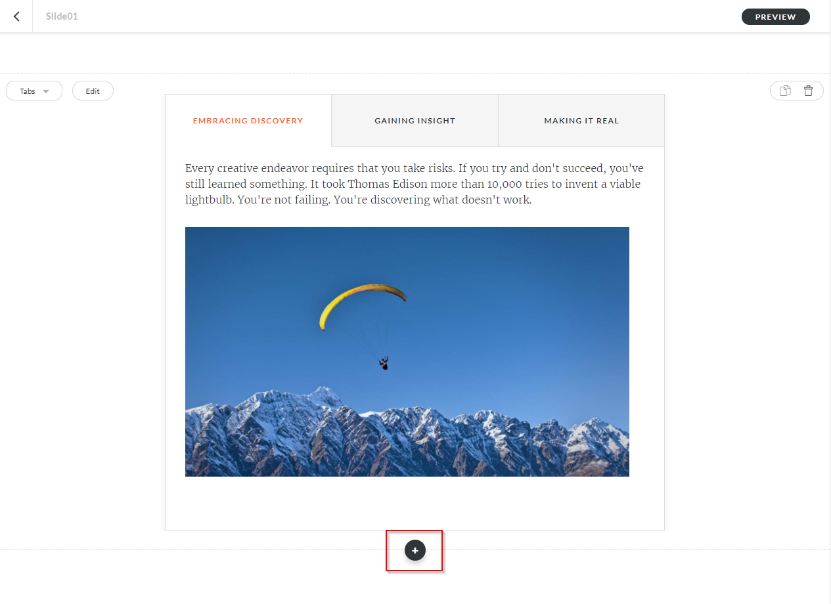
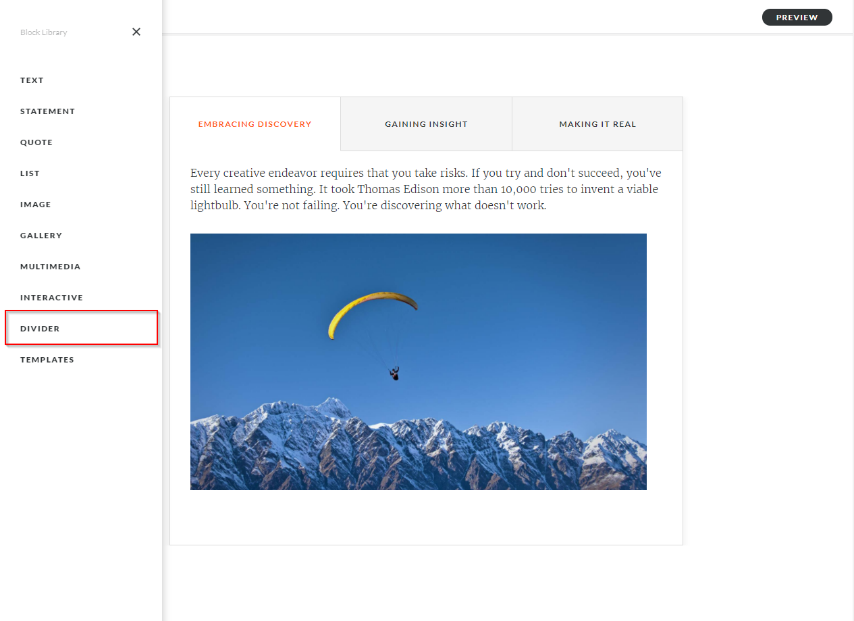
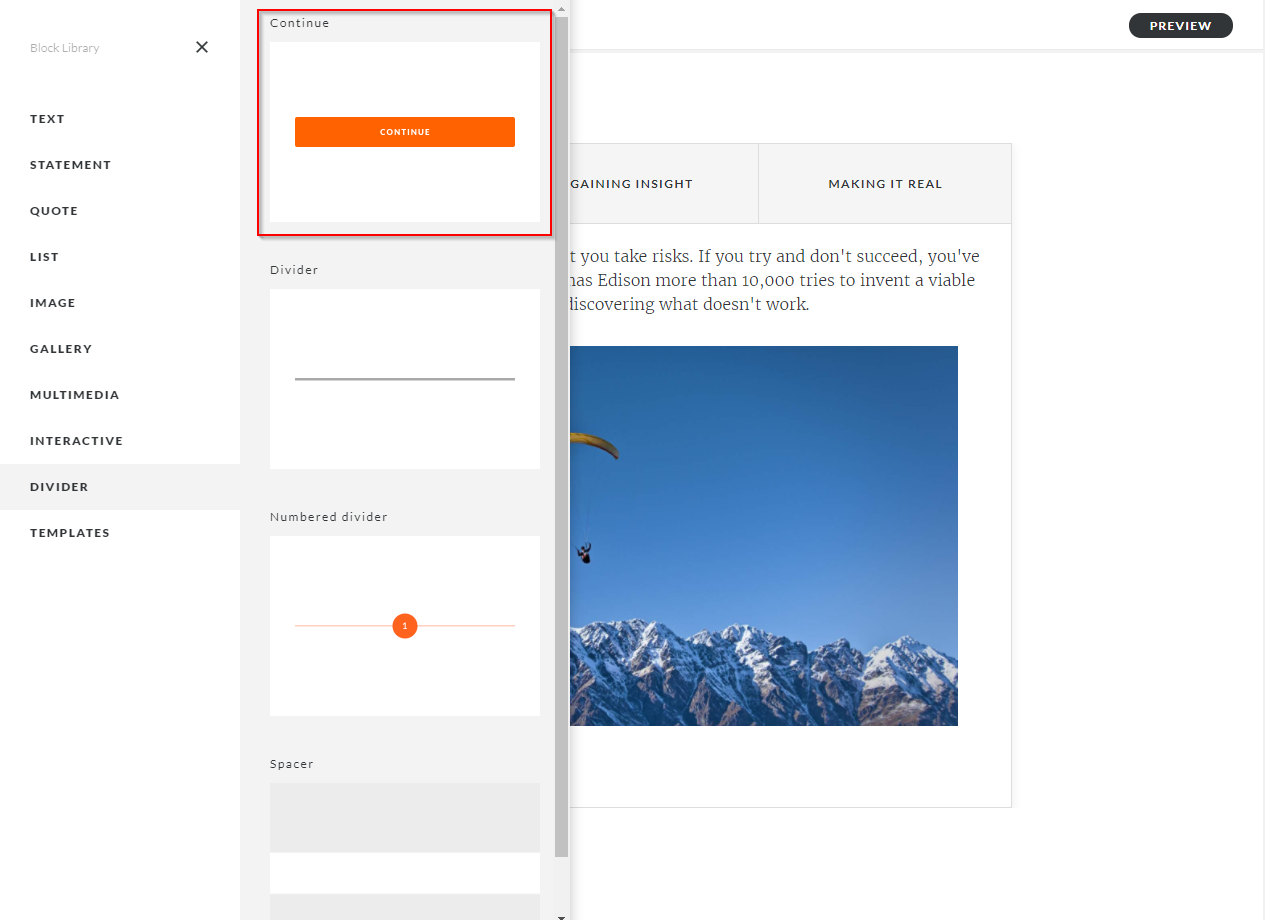
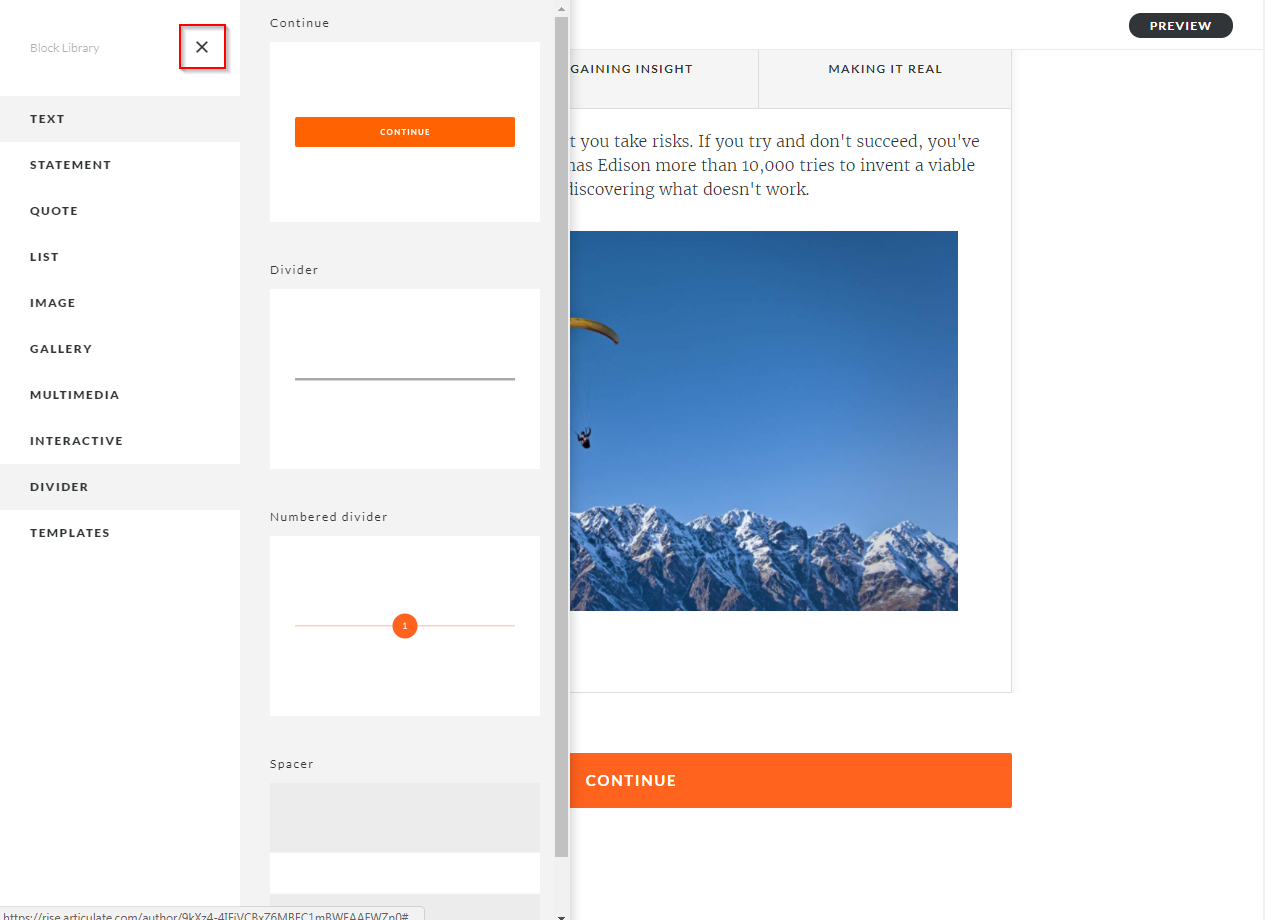
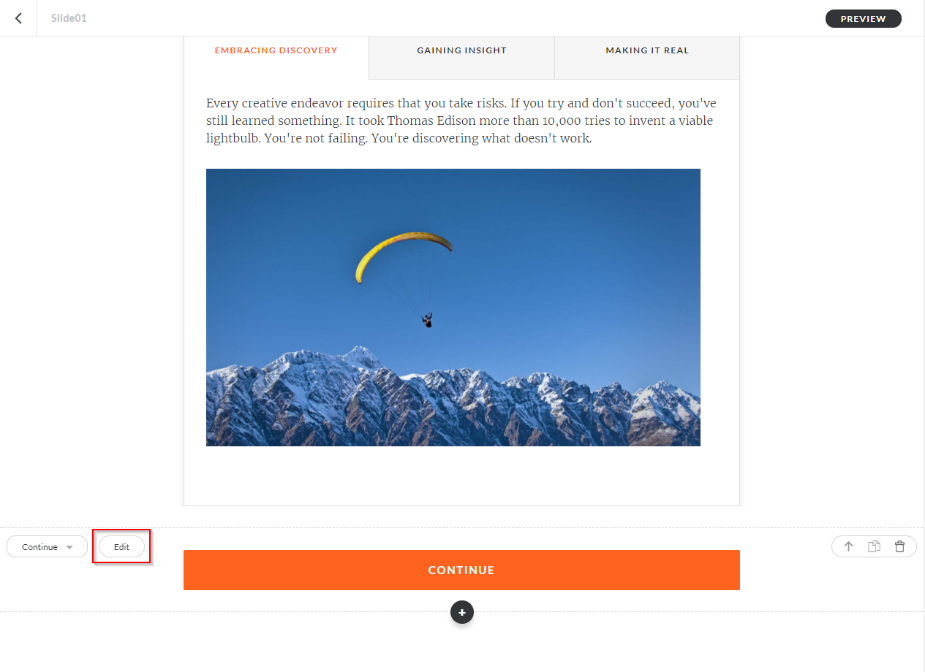
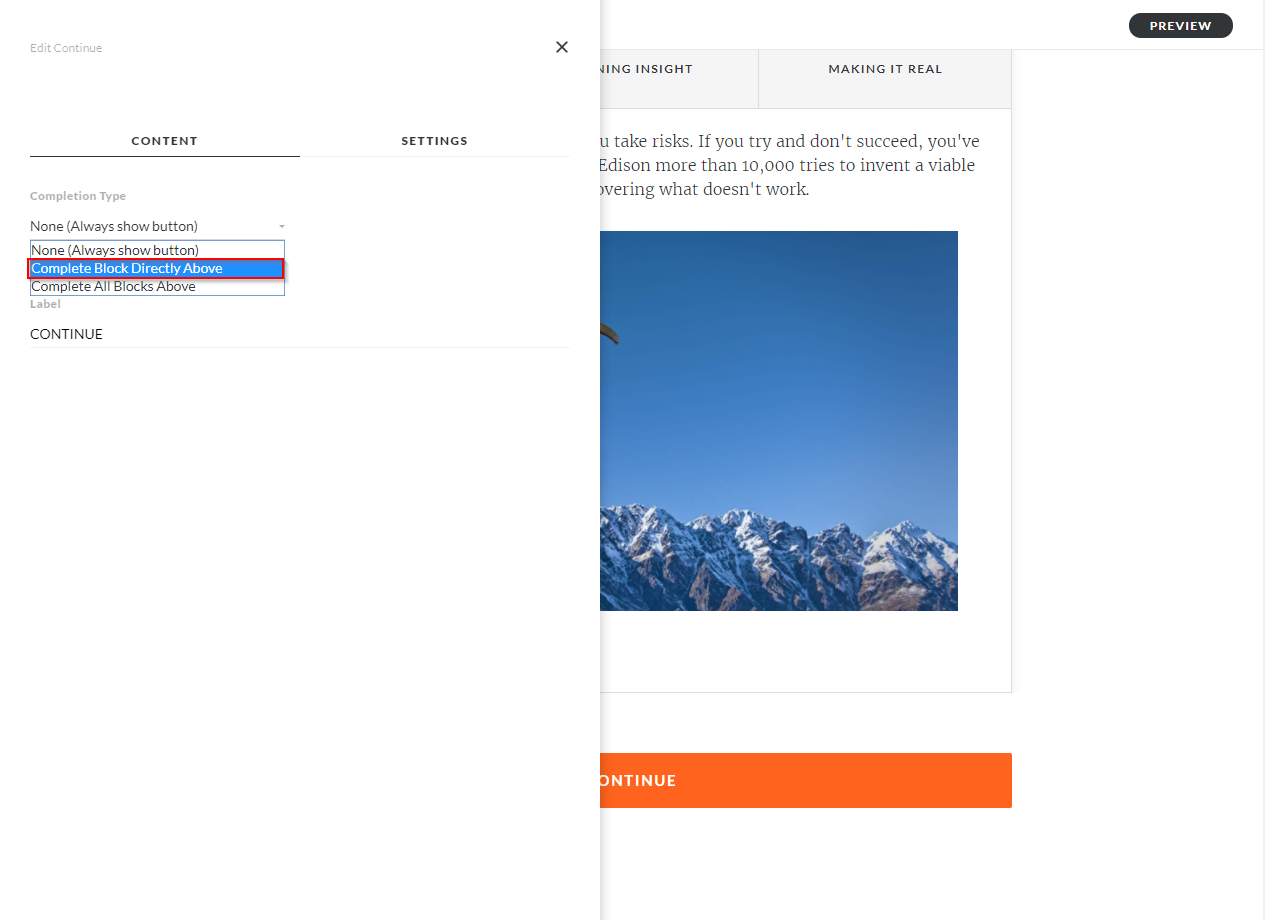
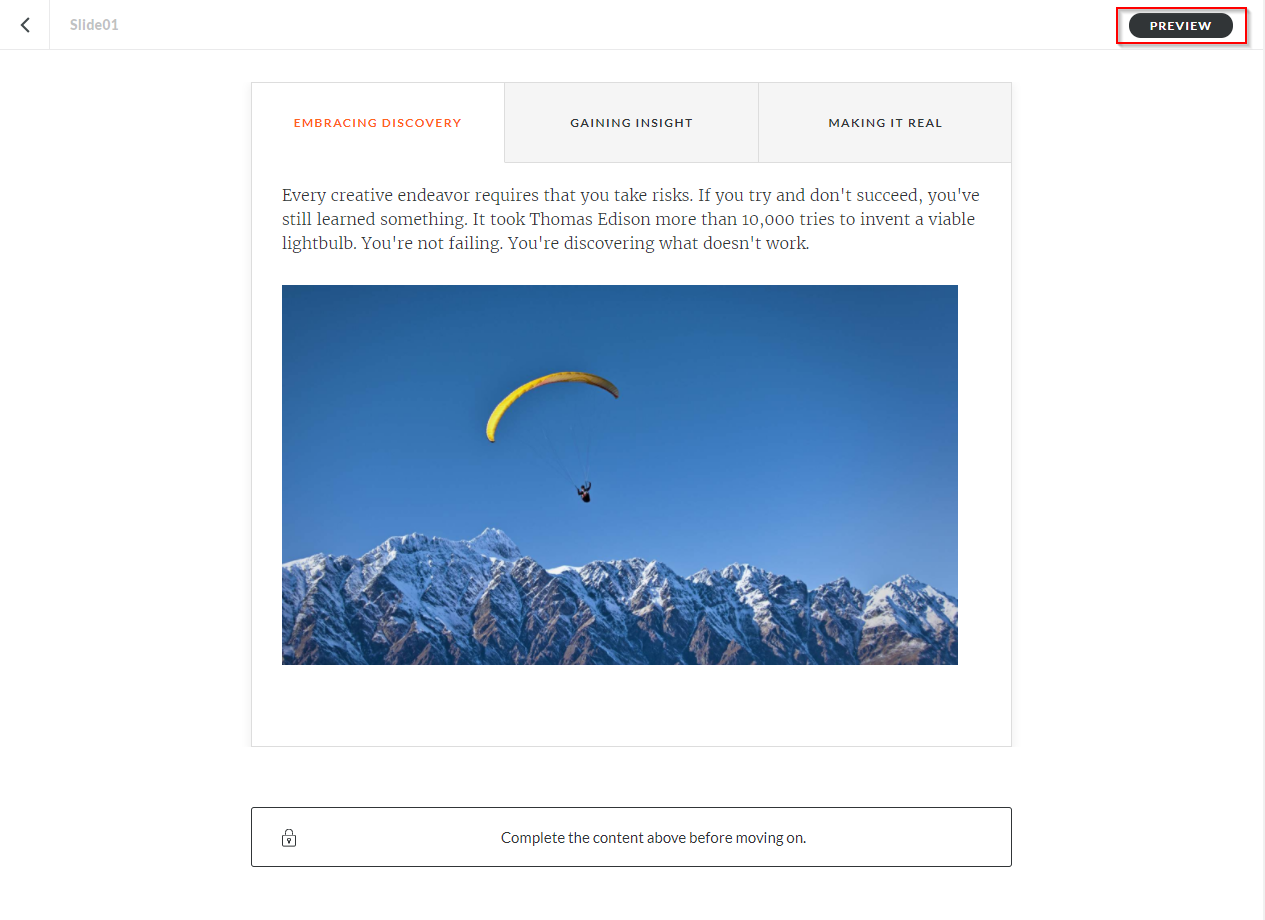
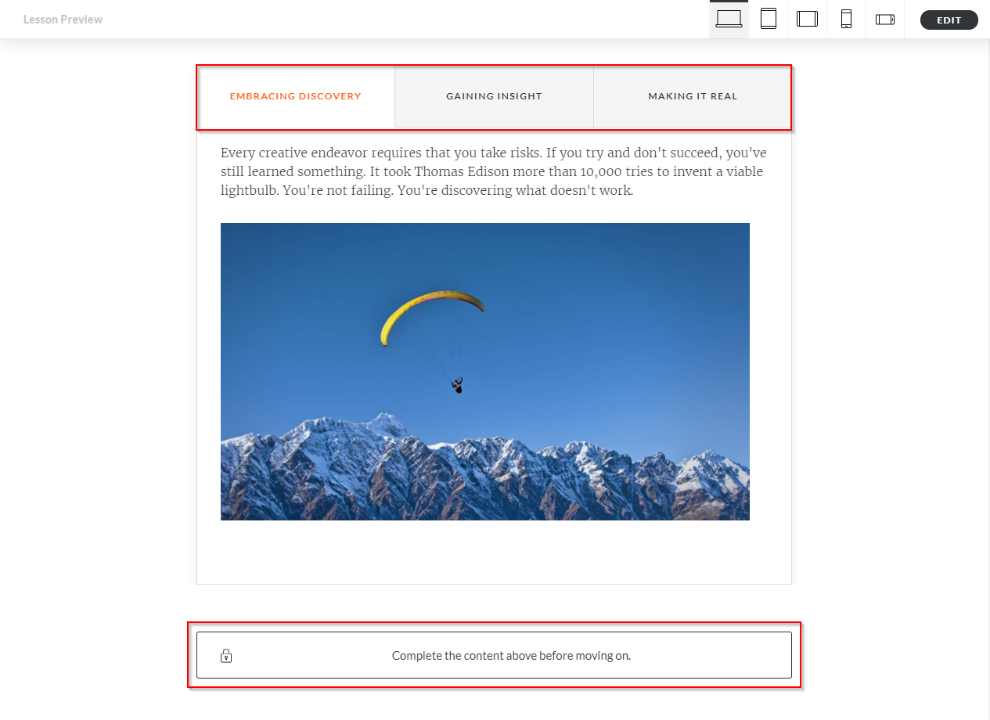
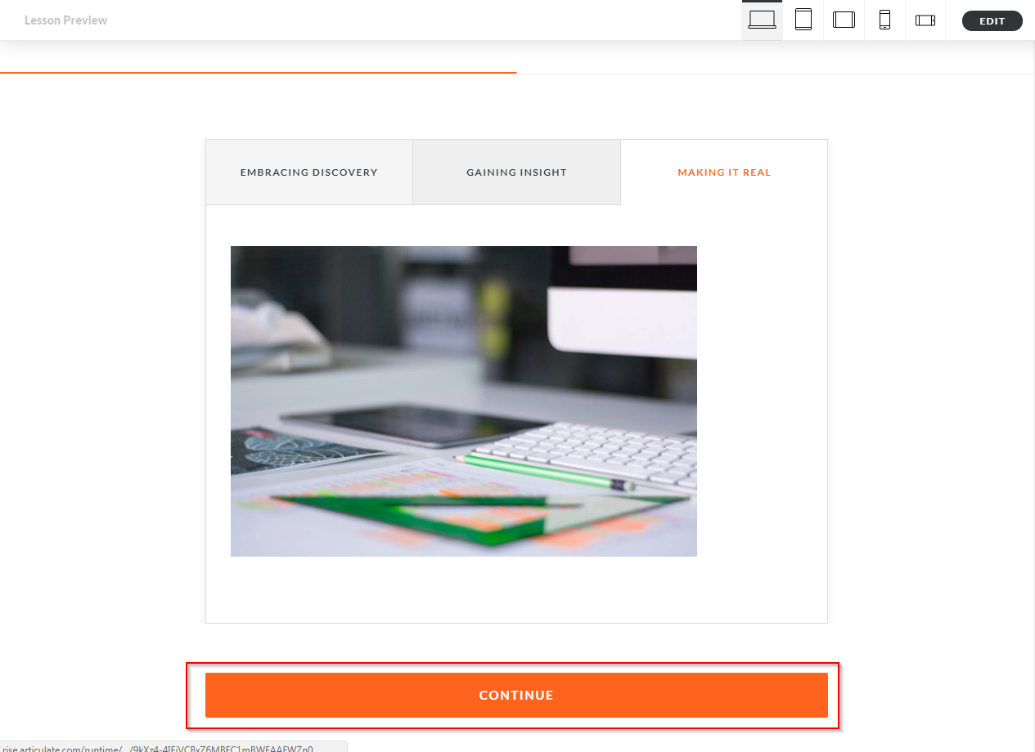
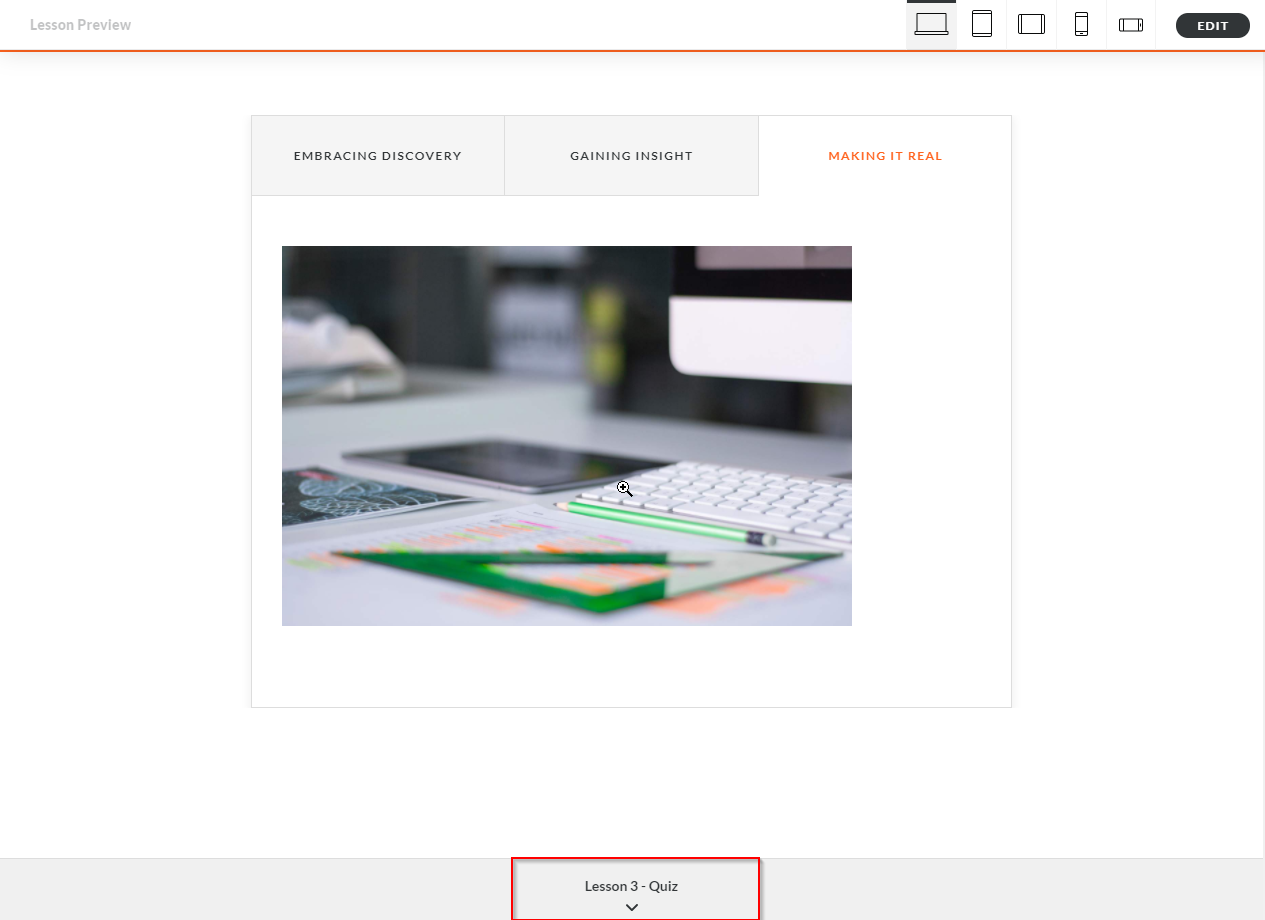
Leave a Reply
Want to join the discussion?Feel free to contribute!