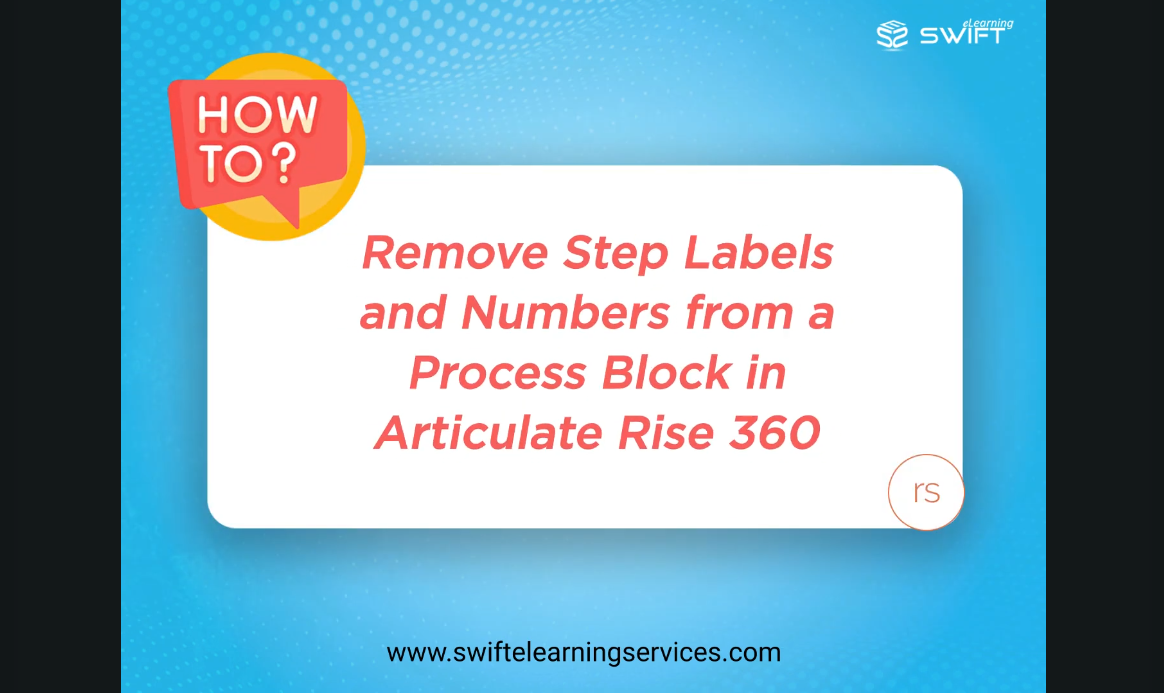Introduction
Articulate Rise 360 is a leading cloud-based authoring tool that enables eLearning developers to create responsive, mobile-friendly eLearning courses. One of its most frequently used interactive features is the Process block, which helps organize content into a clear, step-by-step format for learners.
In this blog, you’ll learn exactly how to remove or hide step numbers and labels in Articulate Rise 360 Process blocks. Whether you’re looking to streamline your course layout or better align with your brand’s visual identity, these solutions will help you customize your Rise 360 eLearning courses beyond the defaults.
What is a Process Block in Rise 360?
A Process Block is a type of interactive content block that allows you to organize information into a sequence of steps. Each step includes a title, optional image or icon, and supporting text. Ideal for explaining workflows, procedures, or timelines.
Common use cases for Process Blocks:
✔ Explain workflows or multi-step tasks
✔ Break down procedures or timelines
✔ Guide learners through processes visually
Using Process Blocks in Rise 360 not only improves readability but also enhances user engagement by visually guiding learners through content one step at a time.
How to Add a Process Block in Rise 360?
Follow the steps below to integrate this interactive element into your custom eLearning course.
✔ Open your Rise 360 course and navigate to the lesson where you want to add the Process Block.
✔ Click “Edit” on an existing lesson or create a new one.
✔ From the blocks shortcut bar, select the Process Block directly.
You can add as many steps as needed and rearrange them by dragging and dropping.
Step-by-Step: How to Remove Labels and Numbers from Process Blocks in Articulate Rise 360
If you want to customize the appearance of your Process blocks in Articulate Rise 360, you can remove the default step labels (“Step”) or even the step numbers.
Follow these step-by-step instructions to remove step labels, or both labels and numbers, for a cleaner, more modern eLearning design.
Option 1: Remove Only the Step Labels
If you want to hide the label text (like “Step” or “Phase”) but still show the step numbers, use this method.
Step 1: Open Your Course in Rise 360
Navigate to the lesson that contains the Process block you want to edit.
Step 2: Select the Process Block
Click directly on the Process block to highlight it.
Step 3: Open the Format Panel
On the right-hand side of the screen, the Format pane should appear. This is where you can control text and layout options for the block.
Step 4: Locate the Step Label Field
In the Format pane, find the field labeled Step Label.
Step 5: Insert a Blank Space
Click inside the Step Label field and press the spacebar once to insert a blank space (not the delete key). This removes the visible text from the label while preserving structure.
Step 6: Preview Your Block
The label (e.g., “Step”) is now hidden. However, step numbers (1, 2, 3…) will still be visible, maintaining a sense of order for the learner.
Note: This method is ideal when you want to keep the sequencing intact without distracting labels.
Option 2: Remove Both Labels and Numbers
If you want to fully hide both the label and step numbers, use this approach for a minimalist design.
Step 1: Open Your Course and Select the Process Block
Go to your lesson, then click on the Process block you want to modify.
Step 2: Access the Format Panel
Once selected, the Format pane will appear on the right side of your screen.
Step 3: Locate the Toggle for Step Label
Scroll to find a switch labeled Step Label in the Format pane.
Step 4: Toggle the Switch Off
Click the toggle to switch it off. This will hide both the step label and the step number from each item in the Process block.
Step 5: Check the Preview
Your block will now display only the step content, with no visible numbers or labels—perfect for custom, visual, or non-linear designs.
Best Use Case: This option works well for graphic-focused courses, non-sequential steps, or when you’re using your own custom headings inside the content area.
| Action | Keeps Numbers? | Keeps Label? | Use Case |
|---|---|---|---|
| Insert blank space | ✔️ Yes | ❌ No | Cleaner design with steps |
| Toggle off Step Label | ❌ No | ❌ No | Full control, minimal layout |
Best Practices for Using Process Blocks in Rise 360
To get the most out of Process Blocks and improve learner engagement, keep these tips in mind:
1. Avoid overcrowding:
Too many steps can overwhelm learners; keep it streamlined.
2. Visual consistency:
Use similar styles for images and icons to maintain a professional look.
3. Logical order:
Ensure steps follow a natural, easy-to-follow progression.
4. Interactive enhancements:
Consider pairing Process Blocks with other interactive Rise 360 blocks to deepen engagement.
5. Mobile optimization:
Always test your blocks on mobile devices for readability and usability.
Frequently Asked Questions (FAQs)
Q1. What is a Process Block in Articulate Rise 360?
A. A Process Block in Rise 360 is a content layout that allows instructional designers to display step-by-step information in a linear or chronological format. It’s commonly used for procedures, workflows, or multi-step instructions in eLearning courses.
Q2. Where can I learn more about customizing Rise 360 for corporate training?
A. Swift eLearning services as a custom content development agencies provide tutorials, templates, and expert guidance on tailoring Rise 360 for enterprise learning environments.
Q3. When should you use Storyline instead of Rise for process customization?
A. Use Articulate Storyline when you need complete design control—such as fully removing interface elements, adding custom interactivity, or syncing animations. It’s ideal for complex scenarios that Rise’s block structure can’t accommodate.
Q4. How does removing labels affect LMS integration and course tracking?
A. Removing labels and numbers is purely a visual change and does not impact LMS tracking, SCORM/xAPI compliance, or learner progress. The course remains fully functional in all major LMS platforms used in corporate training.
Q5. What types of eLearning projects benefit from Process block customization?
A. Customization is ideal for:
✔ Onboarding journeys
✔ Product walkthroughs
✔ Soft skills development
✔ Microlearning series
✔ Process improvement or workflow training