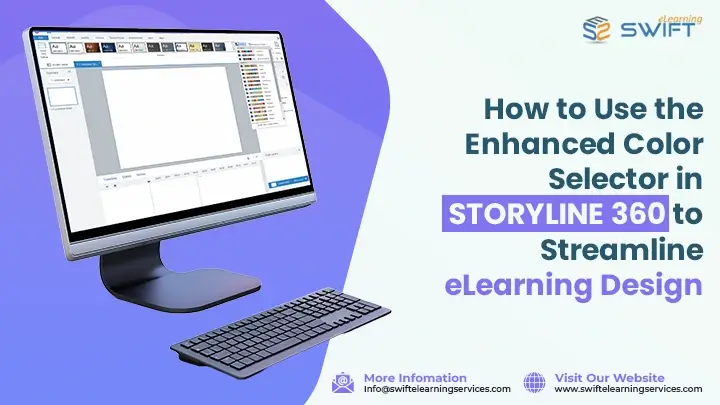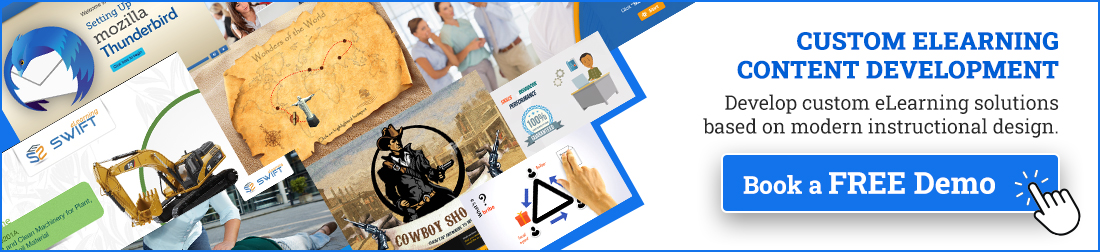Maintaining color consistency in eLearning development can be a challenge, especially when juggling multiple slides, modules, and custom assets. The Enhanced Color Selector in Articulate Storyline 360 simplifies color management, saving time and ensuring a polished, professional look in your eLearning course design.
This powerful feature helps instructional designers and eLearning developers maintain consistency across interactive modules and custom templates, enhancing the overall visual quality of your courses.
In this blog, we will show you how to use the Enhanced Color Selector, its benefits, and tips for creating and sharing custom color palettes in Storyline 360.
What Is the Storyline 360 Enhanced Color Selector?
Articulate Storyline 360 is a powerful, industry-leading eLearning development tool designed for instructional designers and eLearning developers. Storyline 360 allows users to create highly interactive, responsive, and engaging eLearning courses that work seamlessly across multiple devices and platforms.
The Enhanced Color Selector is an updated, undockable color picker in Storyline 360. Unlike the basic pop-up color tools, this redesigned interface offers several key features to enhance color management:
Benefits of Using the Enhanced Color Selector
The Enhanced Color Selector in Articulate Storyline 360 offers several key benefits for eLearning designers and developers:
Faster Design Workflow: Keep the color selector open while working, speeding up design and color adjustments.
Better Color Accuracy: Use tools like eyedropper, HEX, RGB, and HSL for precise color control.
Easy Brand Consistency: Easily organize and apply brand-aligned colors across projects for a unified look.
Flexible Palette Management: Create and manage custom color palettes for reusable design elements.
Whether you’re creating corporate training modules or interactive tutorials, a streamlined color system improves both the aesthetics and learner engagement of your eLearning courses.
Where to Access the Enhanced Color Picker
The Enhanced Color Selector in Storyline 360 can be accessed from several areas within the interface:
▪ Formatting windows (e.g., when setting shape fills, lines, or text colors)
▪ Player color customization settings
▪ Theme color management tools
To undock the Enhanced Color Selector, simply click the “Undock” icon in the top-right corner. This will allow it to float above your workspace, enabling easy use across multiple objects and ensuring a more efficient design workflow.
Color Palette Management Options in Storyline 360
The Enhanced Color Selector in Articulate Storyline 360 lets you work with three palette types, Theme Colors, Project Colors, and Custom Palettes giving you full control over color consistency and branding across your eLearning projects.
Each palette type is designed to support different workflows, whether you’re adhering to corporate branding, managing client-specific styles, or reusing project colors efficiently.
Features of the Enhanced Color Selector
Here’s a breakdown of the most powerful features and how you can use them.
1. Color Spectrum and Hue Control
Use the built-in spectrum to select your desired tint, tone, or shade.
✔ Adjust hue with the horizontal slider.
✔ Adjust transparency from 0% (opaque) to 100% (fully transparent).
Note: Transparency may not be supported for some elements.
2. Manual Color Input via HEX, RGB, or HSL
Directly type color codes if you have branding specifications.
✔ Enter exact color values using HEX, RGB, or HSL formats.
✔ Set transparency by typing a numeric percentage.
Ideal for maintaining branding standards across projects.
3. Eyedropper Tool
The eyedropper allows you to pick any color from anywhere on your screen.
✔ Quickly match colors by selecting any pixel from your screen.
✔ Great for aligning your design with existing visuals or imported media.
Types of Color Palettes in Storyline 360
Storyline 360 supports three main palette types. Each is useful depending on your workflow and project needs.
Theme Colors
Perfect for teams that use standard branding guidelines.
1. Select Theme Colors
Quickly access your project’s theme palette to keep designs consistent. Ideal for maintaining brand alignment across slides.
2. Create or Edit Theme Colors
Use the pencil icon to build or adjust custom color sets. Perfect for tailoring courses to different clients or departments.
Using theme colors ensures a unified visual identity throughout your eLearning module.
Project Colors
This is excellent for color reusability without having to redo everything.
1. Auto-Populated Project Colors
Easily view all colors currently used in your Storyline 360 project. Helps maintain visual consistency across your design.
2. Save Project Colors as Palette
Click the save icon to convert your project colors into a custom palette. Reuse it across future courses for consistent branding.
Project colors are automatically updated as you modify objects, giving you quick access to frequently used shades.
Custom Color Palettes
Ideal for managing multiple client brands or specific visual styles.
1. Create New Custom Palette
Select “New Palette” from the dropdown and give it a custom name. Perfect for organizing colors by project or client.
2. Switch Between Palettes
Use the dropdown menu to easily toggle between your saved color palettes. Great for working on multiple branded courses.
3. Add Custom Colors
Pick any color, then click the ➕ icon to add it to your palette. Quickly build a set of colors tailored to your project.
4. Edit, Rename, or Delete Palettes
Click the pencil icon next to a palette to rename or delete it. Manage and update palettes to keep your library organized.
5. Remove Individual Colors
Right-click a swatch to delete a color, or select “Clear Palette” to remove all. Useful for starting fresh with a clean slate.
How to Create and Share Custom Palettes in Storyline 360
Creating and managing custom color palettes in Articulate Storyline 360 is simple and effective for maintaining visual consistency across multiple projects or brands.
Follow these steps to build and customize your palette:
Step 1: Open the palette dropdown and click “New Palette”.
Step 2: Enter a unique name for your custom palette.
Step 3: Add colors using the color spectrum, or input exact values using HEX, RGB, or HSL formats.
Step 4: Click the “Add to Palette” button (➕ icon) to save each color.
Step 5: To remove a color, right-click on a swatch, or select “Clear Palette” to reset the entire palette.
Once created, your custom palettes can be easily switched, edited, or shared with team members—perfect for ensuring brand alignment and efficient eLearning course design.
Sharing Custom Color Palettes in Storyline 360
Once you’ve created a custom color palette in Articulate Storyline 360, you can easily share it with team members for consistent branding across eLearning projects.
Option 1: Share a .story file
Send a Storyline (.story) file that contains objects using your custom colors. Teammates can use the Enhanced Color Selector to extract and save those colors into their own palettes.
Option 2: Share the .xml palette file
Locate your saved custom palettes in the following directory
“%appdata%\Articulate\Storyline\Color Palettes”
You can copy and share the .xml file directly. Recipients can place the file in the same folder to use the palette in their own Storyline 360 environment.
This is ideal for maintaining visual consistency across team-developed Storyline courses.
Summary
Whether you’re developing eLearning modules for corporate training, K–12 education, or compliance certification, the Enhanced Color Selector in Storyline 360 gives you the tools you need for precise color control, easy branding, and faster design execution. From custom color palettes to persistent workspace access, this feature is a must-use for any modern instructional designer.
Need Help with Storyline 360? We’ve Got You Covered
Swift eLearning Services is a trusted eLearning service provider helping businesses and organizations achieve their training goals by delivering fast, effective, and tailored solutions using tools like Articulate Storyline 360.
Our Services Include:
Custom eLearning Development
We create interactive, engaging, and fully branded courses that are tailored to your business needs. From compliance to onboarding—we do it all using tools like Articulate Storyline 360.
Explore Our Custom eLearning Development Services.
eLearning Translation & Localization
Reach a global audience with translated and localized training courses. Using Articulate Storyline 360’s powerful localization features, we adapt your content into new languages while preserving the original quality, layout, and learner engagement.
Explore Our eLearning Translation and Localization Services.
Corporate Training Solutions
We build digital learning programs for businesses of all sizes. Whether you’re training employees, partners, or customers, we’ll help you scale training with the right tools and strategies.
Frequently Asked Question
1. What is Articulate Storyline 360 and how does it benefit eLearning development?
A: Articulate Storyline 360 is an industry-leading eLearning authoring tool that enables designers to create interactive, responsive courses. Its benefits include ease of use, cross-platform compatibility, and advanced features like the Enhanced Color Selector for consistent branding.
2. How does eLearning translation work with Storyline 360 courses?
A: eLearning translation involves localizing course content, including text and visuals, while preserving design elements and branding. Storyline 360 supports multilingual projects and allows seamless integration of translated assets to reach global audiences.
3. What is the difference between Theme Colors, Project Colors, and Custom Palettes in Storyline 360?
● Theme Colors are predefined colors linked to a course theme.
● Project Colors are colors automatically gathered from the current project elements.
● Custom Palettes are user-created collections of colors saved for reuse and sharing.
4. When should I use custom color palettes in my Storyline 360 projects?
A: Custom color palettes are best used when managing multiple clients, brands, or projects to maintain consistent branding and visual style. They help streamline design by providing quick access to approved colors across all slides and modules.
5. How does the Enhanced Color Selector improve branding in Storyline 360 courses?
A: The Enhanced Color Selector allows designers to create, save, and share custom color palettes aligned with brand guidelines. This ensures consistent use of corporate colors across slides, improving visual identity and learner recognition.