Articulate Rise – Feature Review: Turn OFF pagination, previous and next buttons
Articulate Rise has come up with a new feature in which you can easily turn Off/ On previous/next buttons and also hide lesson numbers.
Let’s look at the steps:
Our Services: eLearning Solutions Company, Rapid Development Solutions, Custom eLearning Services

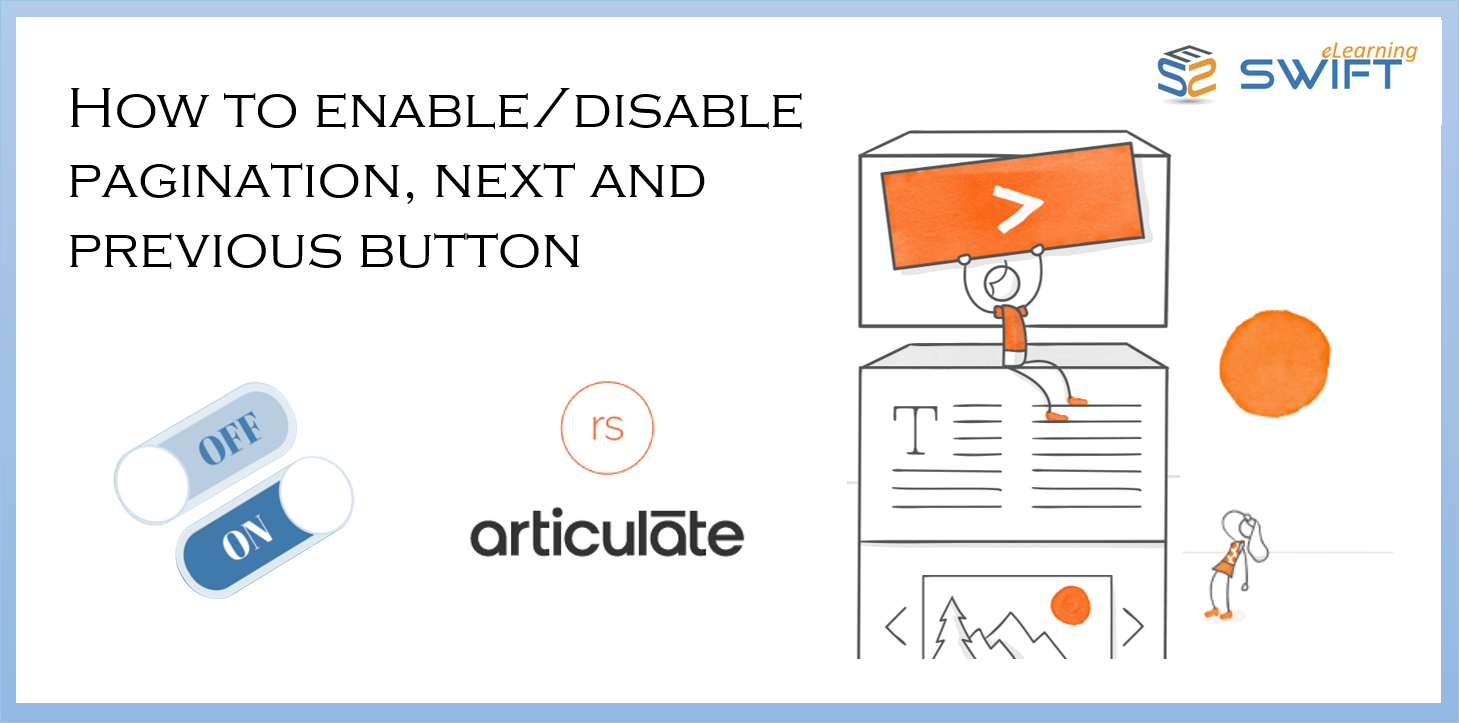
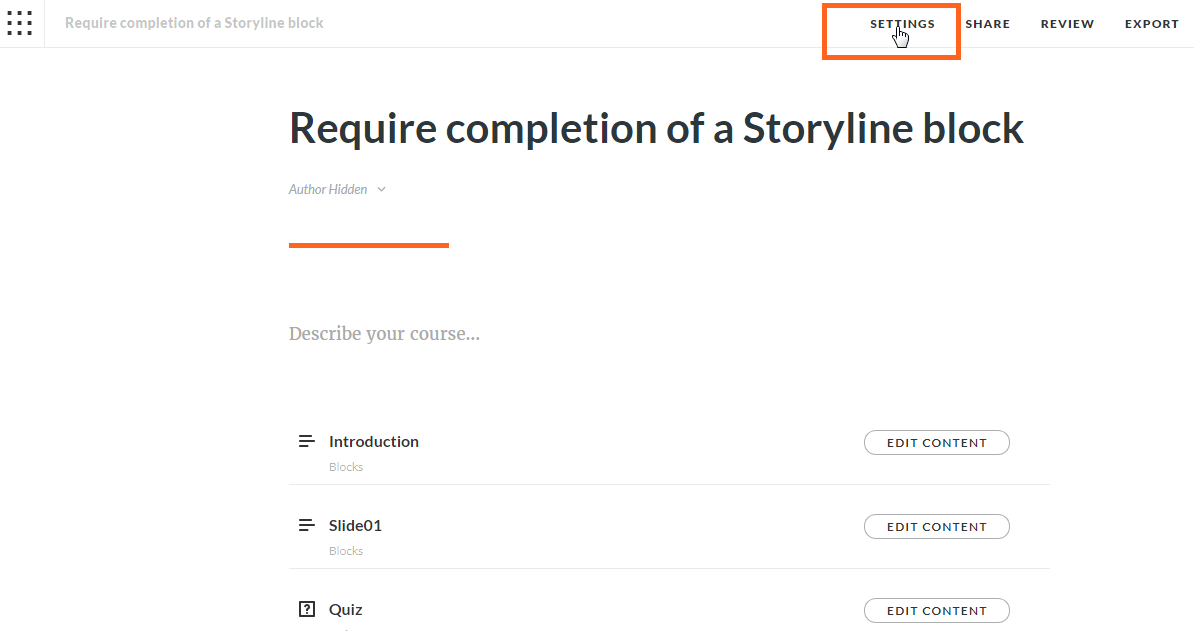
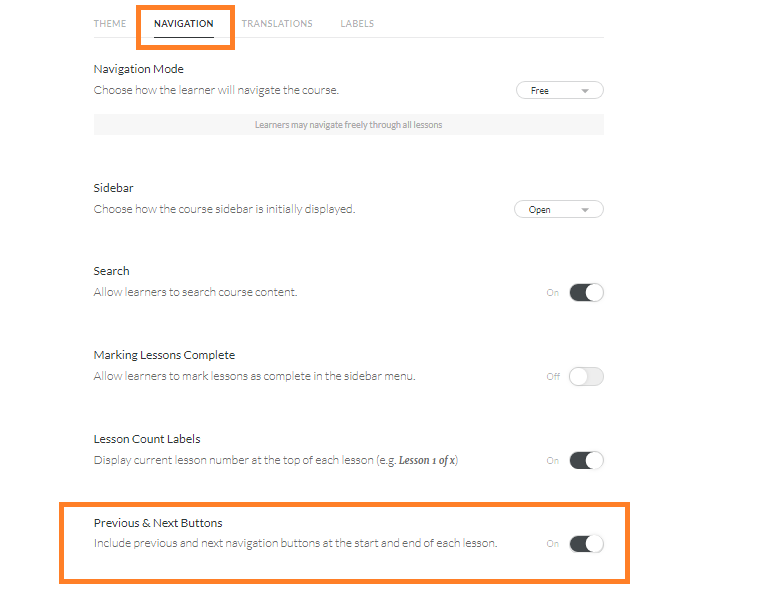
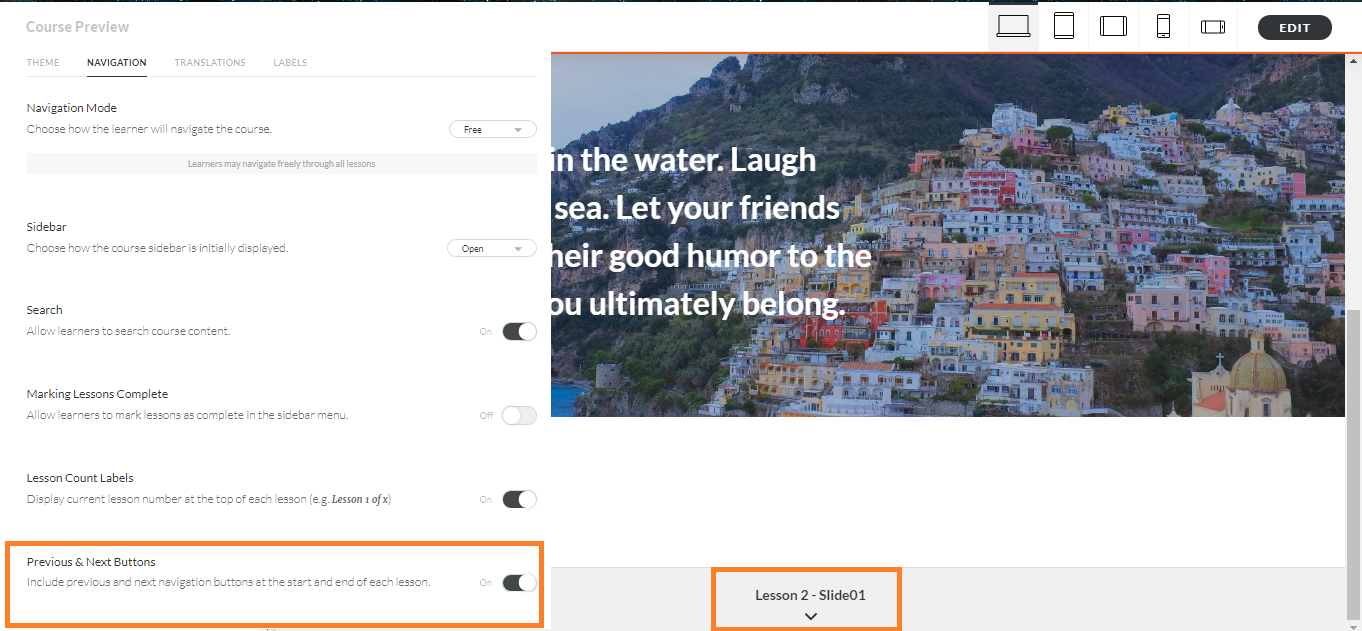
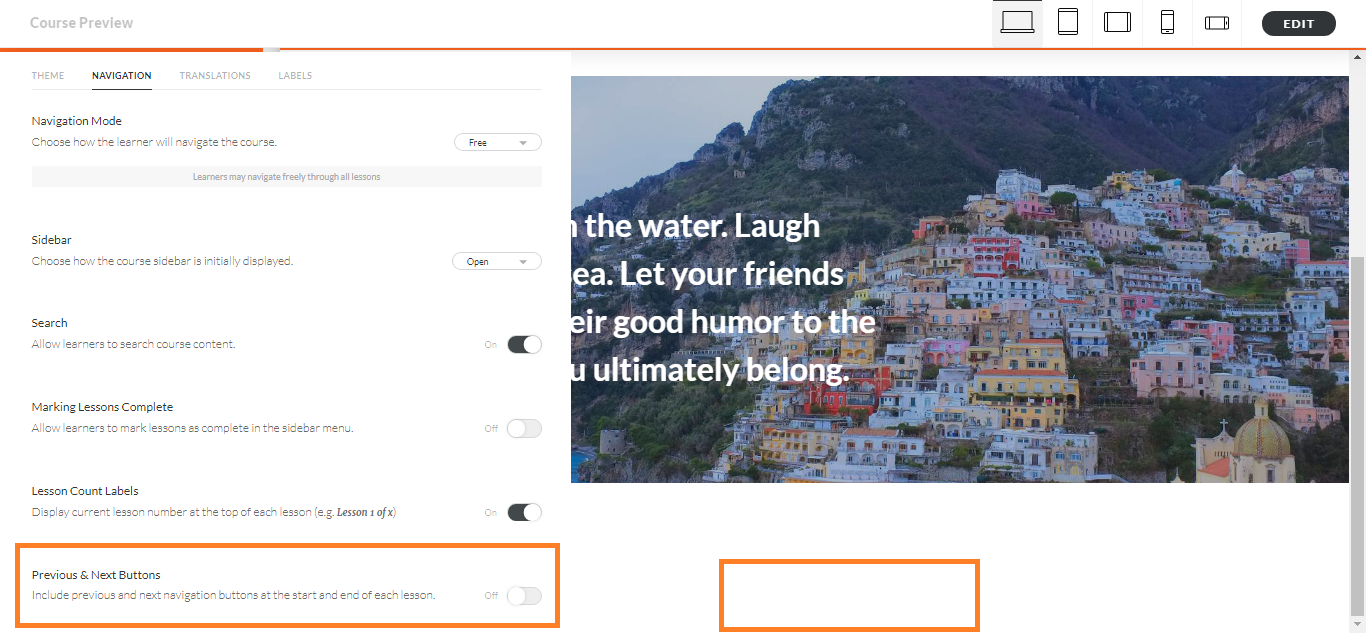
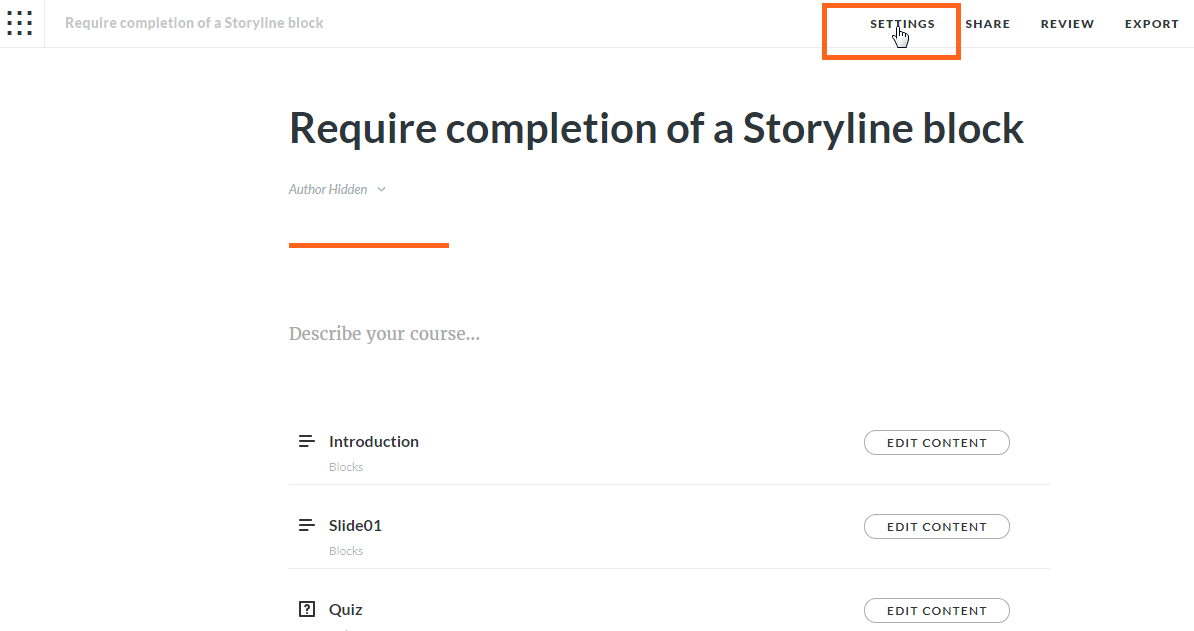
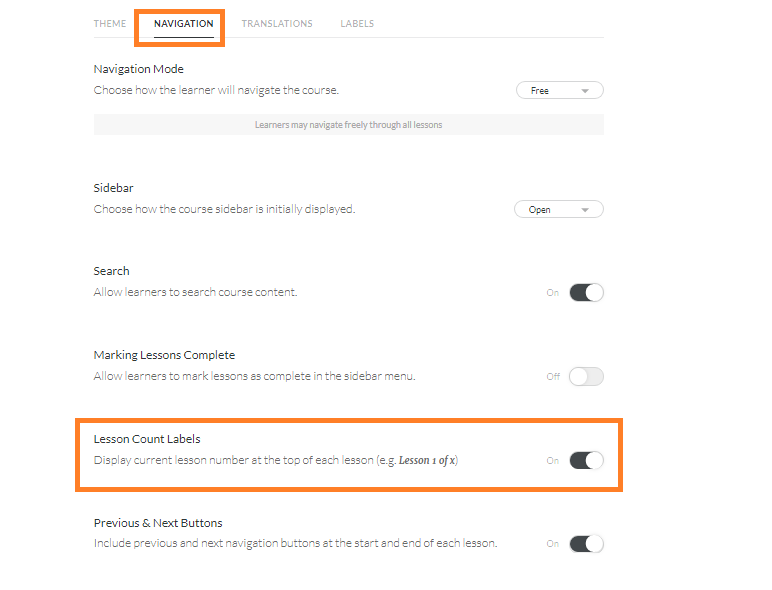
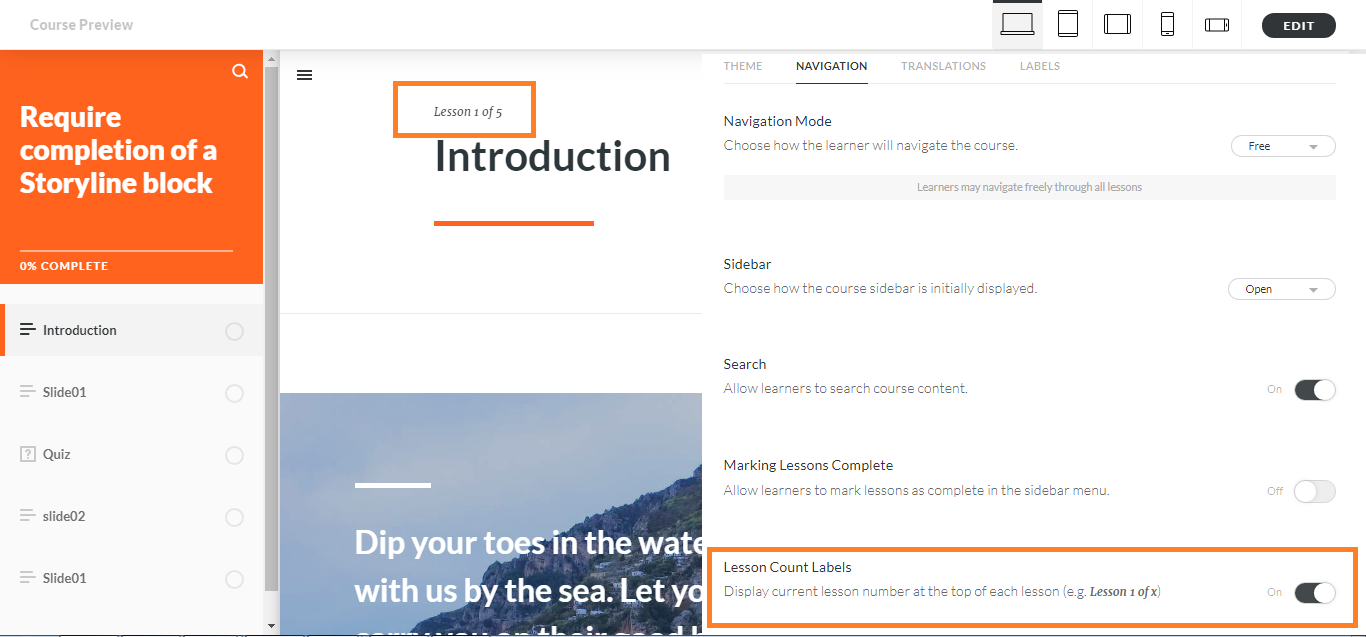

Thanks for the helpful article! Articulate Rise’s feature regarding pagination was excellent. Clear explanations and practical examples made it easy to understand and implement. Keep up the good work!
Thank you! We’re delighted that you found the article on Articulate Rise’s pagination feature explanations and examples helpful. Your positive feedback is much appreciated!