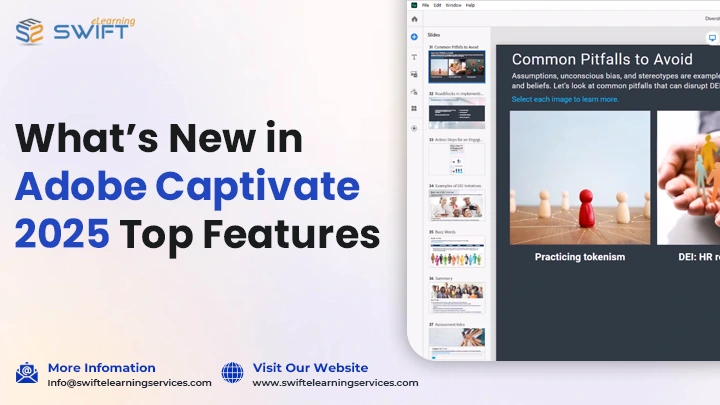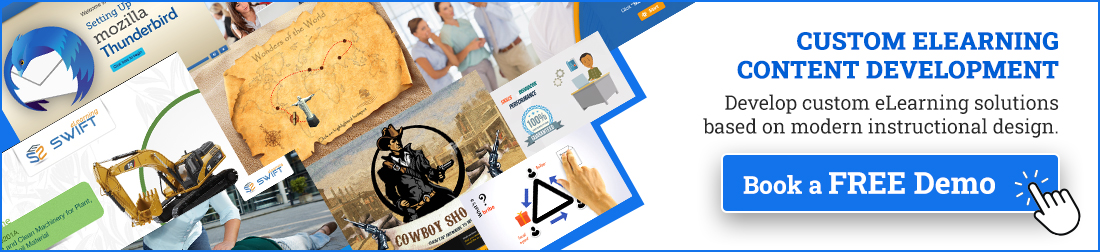Introduction: The Evolution of Adobe Captivate in Digital Learning
In today’s fast-paced digital learning landscape, eLearning tools must constantly adapt to evolving learner needs. Adobe Captivate has evolved from a simple screen recording tool into a powerful, all-in-one eLearning development platform.
With the release of versions 12.1 through 12.6 in 2025, Adobe Captivate has advanced from a simple content authoring tool to an intelligent learning experience platform. This latest update integrates cutting-edge AI voice technology, enhanced accessibility features, seamless Learning Management System (LMS) integration, and robust customization options. These innovations empower eLearning developers to design engaging, inclusive, and mobile-friendly courses that meet the needs of today’s learners.
In this blog, we will explore the most impactful new features in Adobe Captivate that are reshaping eLearning design and delivery for the modern learner.
1. AI Voice Narration from Closed Captions: Fast, Natural, Multilingual Audio
Adobe Captivate now enables authors to convert closed captions into high-quality, clear, human-like audio using smart AI voice technology. With a broad selection of accents, languages, genders, and vocal tones, creators can align narration with the style, audience, and emotional tone of their course.
This feature supports bulk caption selection, allowing authors to assign different voice agents to individual captions or apply a single voice across multiple segments for consistency. Additionally, audio automatically updates when captions or voice agents are modified, ensuring synchronization and reducing the need for manual rework.
By streamlining narration and enhancing accessibility, this tool not only saves time but also improves learner engagement and inclusivity, especially in multilingual or diverse learning environments.
Key benefits:
● Multiple voice and language options for global teams.
● Different tones and accents allow for diverse representation.
● Faster prototyping and iteration cycles.
2. Accessibility Enhancements: Design for Everyone
Adobe Captivate continues its commitment to inclusive learning with meaningful accessibility enhancements in this release.
a. Global Speech Agent Language Setting
E-learning developers can now set a default speech agent language for an entire project, simplifying voice narration workflows. This global setting applies across new components while preserving any previously configured voice settings, giving creators both efficiency and control. Individual components can still override the global language, ensuring flexibility for multilingual or specialized content.
b. Screen Reader and Content Structure Improvements
Accessibility for assistive technology users has been significantly enhanced with better tagging and reading order logic:
1. Web Object Accessibility Text:
Authors can now add accessibility text to web objects, improving clarity and usability for screen reader users.
2. Titles and Subtitles Tagging:
In the Visual Properties panel, authors can enable titles (H1) and subtitles (H2) for each content block. This ensures logical reading structure and better semantic interpretation.
3. Navigation Order:
Captivate now uses a top-down, left-right reading hierarchy. For multi-column layouts, screen readers prioritize the left column’s title, followed by the subtitle and body content, ensuring a predictable and accessible navigation experience.
Together, these enhancements make it easier to build compliant, screen-reader-friendly eLearning content with less manual effort, supporting inclusivity while maintaining design freedom.
3. Custom Templates and Exportable Design Systems
Branding and consistency are often overlooked in rapid course development, but the new Adobe Captivate updates make it easier to create, share, and manage eLearning projects.
1. Share Projects and Get Feedback Easily
With the new Share for Review feature, you can quickly share your project with teammates or clients and get their feedback right inside Adobe Captivate. They can leave comments, and you will be notified in real time, making reviews and approvals much faster.
2. Import Quiz Questions from a CSV File
Creating quizzes is now faster and easier. You can import questions from a CSV file instead of adding them one by one. This helps reduce errors and saves a lot of time, especially when working with big question banks.
3. Use Question Pools and Randomized Questions
You can now create question pools to build quizzes that change for each learner. Add different question types like multiple choice, matching, or short answer and let Captivate choose random ones for each quiz. You can also import questions into pools from a CSV.
4. Add and Customize Closed Captions
You can now import subtitle files (SRT or VTT) to add closed captions to slide or video audio. You can also change the font and style to match your course. This makes your content more accessible to all learners.
5. Add Padding and Change Slide Sizes
Make your slides look cleaner by adding padding to text, images, and buttons. This adds space around your content and helps with layout on all screen sizes.
You can also now change your project dimensions, use present sizes or make your own. This helps your eLearning course look great on everything from phones to large monitors.
6. Better Image Editing
The new image editing tools let you preview and adjust images for different devices (desktop, tablet, mobile). Whether you’re editing background images or images inside content blocks, you can crop, resize, and change how they appear, making your design look better across all screen sizes.
7. Use Adobe Fonts in Your Projects
Now you can add fonts from your Adobe Creative Cloud directly into Adobe Captivate. These fonts stay embedded in the published project, so your design looks exactly how you intended, even if your learners don’t have those fonts installed.
8. Save and Share Custom Designs
Adobe Captivate lets you export your custom themes and layouts so you can reuse them in other projects or share them with your team. You can also import themes made by others, great for teams working on multiple courses together.
These updates make Adobe Captivate more powerful and user-friendly than ever. Whether you’re a beginner or a pro, these update features help you create better eLearning, faster and easier.
4. Interactive Learning with Widgets and Web Objects
Adobe Captivate emphasize not just content delivery, but learner engagement. Two of the most impactful tools introduced are the Accordion Widget and Web Objects.
a. Accordion Widget: Streamlined Content Delivery with Interactive Flair
The new Accordion widget in Adobe Captivate provides a simple and effective way to organize detailed content into collapsible sections, making it easier to read and more engaging for learners. Ideal for progressive content disclosure, the widget supports up to 20 individual accordions, each designed to house customizable elements such as titles, subtitles, body text, and navigation buttons.
E-learning developers can fine-tune the user experience with personalized states including hover, visited, and disabled and apply custom background styles to match organizational branding. For further visual consistency, default icons can be replaced with custom SVG files, offering full creative control.
Whether you’re simplifying policy explanations, onboarding flows, or FAQ sections, the Accordion widget empowers you to present content-rich material in a format that’s both manageable and engaging.
b. Web Objects: Seamless Integration of External Content
The Web Objects feature in Adobe Captivate enables seamless embedding of external content such as HTML5 media, videos, PDFs, and other third-party resources directly within your course slides. This capability enhances interactivity and keeps learners engaged without redirecting them outside the learning environment.
E-learning developers can integrate content using URLs, embed codes, or by uploading PDF files, allowing for flexible inclusion of supplementary materials, multimedia, or real-time content. To keep the design consistent and help learners navigate easily, Web Objects can be customized with captions, subtitles, and interactive buttons. Whether embedding YouTube videos, interactive charts, or digital documents, Web Objects make it easy to enrich learning experiences with dynamic, real-world content.
This transforms Adobe Captivate from a basic slide-based tool into a dynamic platform for creating rich, blended learning experiences.
5. Smarter Screen Recording: Enhanced Tools for Tutorials and Simulations
Software training has always been one of Adobe Captivate strongest suits, and it’s just gotten stronger.
Adobe Captivate introduces several powerful enhancements to improve the creation of tutorials, software demos, and interactive simulations. These updates give authors greater control, flexibility, and precision when capturing and explaining complex workflows.
a. Key Enhancements:
Blur Sensitive Information: Easily unclear usernames, emails, or copyrighted data during recordings for privacy and compliance.
Movable Recording Pod: Adjust the recording interface placement for unobstructed visibility and smoother control during capture.
On-the-Fly Screenshots: Take static screenshots at any point during a live recording session, ideal for supplemental documentation or branching scenarios.
b. Full-Motion Recording (FMR) Upgrades:
FMR now supports a richer set of elements, including:
● Click boxes
● Text instructions
● Highlight boxes
● Input fields
● Buttons
● Blur areas
● Mouse pointer tracking
These updates allow e-learning developers to build realistic, hands-on simulations that closely mirror actual software behaviour, perfect for onboarding, system training, or performance support.
Ideal For: CRM or ERP onboarding, cybersecurity awareness, and any workflow-based system training.
6. Publishing and SCORM Improvements: Simplified LMS Integration
Even the best-designed course is useless if it can’t be tracked or deployed properly.
Key Upgrades:
Direct publishing to Adobe Learning Manager (ALM): No more exporting and uploading, just one-click publishing.
More accurate SCORM metadata: Course titles and tracking data are now consistent between what you build and what your LMS sees.
Faster export options: Whether you use SCORM 1.2, 2004, AICC and xAPI, export is now smoother and more customizable.
Whether you are updating existing modules or launching new initiatives, publishing from Adobe Captivate makes managing, tracking, and sharing learning experiences both efficient and intuitive.
7. Practical Tips for Getting Started with the New Adobe Captivate
Here are a few helpful tips to help you take full advantage of the latest Adobe Captivate updates:
1. Start Small with AI Voiceovers
Begin by replacing a short narration in an existing module with AI voice. Experiment with accents, tones, and pacing before implementing across larger projects.
2. Use Prebuilt Templates as a Starting Point
Adobe provides professionally designed templates that you can modify. Don’t start from scratch, use these as a foundation and gradually build your own design system.
3. Make Accessibility Part of Your Design Process
Use Adobe Captivate built-in accessibility checker. Incorporate alternative text, keyboard navigation, and logical reading order from the beginning, not as an afterthought.
4. Pilot Interactive Widgets
Try integrating the Accordion or Web Objects into one pilot project. Monitor learner feedback and engagement metrics to see what resonates.
Grow Your Digital Learning Programs with Our eLearning Solutions
At Swift E-learning Services, we specialize in custom eLearning solutions tailored to your unique training needs. Leveraging the powerful capabilities of Adobe Captivate latest updates, our expert team creates immersive, accessible, and mobile-ready courses that maximize learner engagement and knowledge retention.
Custom eLearning Development Tailored to Your Needs
Our custom eLearning development services harness Adobe Captivate interactive widgets, responsive design, and AI-powered narration to create unique, engaging training courses. Whether it’s compliance training, onboarding, or software simulations, we design courses that fit your brand and learner goals.
● Interactive content with Accordion Widgets and Web Objects
● AI voice narration for multilingual and natural-sounding audio
● Responsive layouts optimized for desktop, tablet, and mobile
Multilingual eLearning Translation Services
Reach a global audience with professional eLearning translation and localization. Paired with Captivate multilingual AI voice capabilities, we adapt your training content for different languages and cultures, ensuring accessibility and learner engagement worldwide.
● Translation of course content, captions, and audio scripts
● Cultural adaptation for global relevance
● Support for multiple languages and accents
Corporate Training Tools & LMS Integration
Maximize your training impact using Adobe Captivate advanced tools combined with our support:
● SCORM, xAPI, and AICC-compliant publishing for LMS compatibility
● Seamless integration with Adobe Learning Manager and other LMS platforms
● Embedding multimedia content using Web Objects for richer experiences
● Advanced screen recording and interactive widgets for realistic simulations
Explore More of Our Learning Management Systems (LMS) Services
Summary
Whether you are an instructional designer or eLearning developer, the new Adobe Captivate gives you the tools to build smarter, faster, and more inclusive learning. Explore it, experiment with it, and see how it transforms your next eLearning project.
Frequently Asked Question
1. What is Adobe Captivate used for in eLearning?
A: Adobe Captivate is a comprehensive eLearning authoring tool used to create interactive online courses, software simulations, and multimedia training content for corporate and educational environments.
2. Why is Adobe Captivate important for eLearning content development?
A: Adobe Captivate enables e-learning service providers to create interactive, accessible, and scalable training courses. These courses integrate seamlessly with LMS platforms, allowing efficient learner tracking and management, which improves engagement, ensures compliance, and streamlines development.
3. How does Adobe Captivate improve accessibility in eLearning?
Adobe Captivate offers enhanced accessibility features such as screen reader support, logical navigation order, customizable closed captions, and alternative text to create inclusive learning experiences.
4. What type of files can I import into Adobe Captivate for closed captions?
A: Adobe Captivate supports SRT and VTT subtitle files for closed captions. These files can be imported directly and customized to match the look and feel of your eLearning content, enhancing accessibility.
5. Why is Adobe Captivate better for multilingual training in 2025?
A: Adobe Captivate AI voice technology supports multiple languages and accents. Combined with global speech agent settings, it simplifies narration localization, making it ideal for international or multilingual corporate training programs.