Adobe Captivate 2019 – Steps to create custom Play – Pause button using Advanced Actions
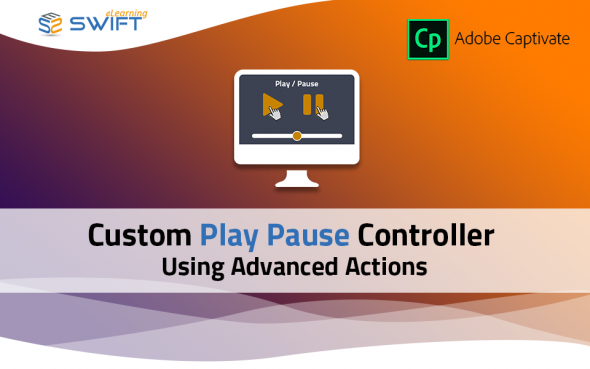
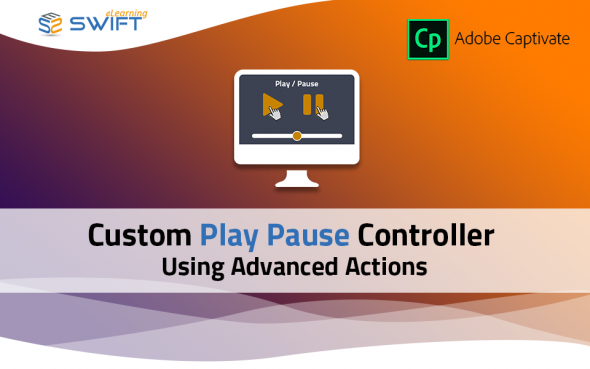
Rest of Project options:
Step 1:
To get started, select two icons for the Play and Pause button state.
Step 2:
Define a unique name for the Play and Pause icons.
On the first slide, the Pause button eye should be visible, and the Play button should be hidden as shown in the image.
Step 3:
Select the “Rest of Project” from the “Display For” dropdown.
When the Rest of Project option is selected, make sure the option “Place Object on Top” is selected which prevents the object from being hidden by other items on subsequent slides.
Step 4:
Now go to Execute Advanced Actions and add the following actions.
Play button Action:
Hide: Play
Show: Pause
Continue
Step 5:
Pause button Action:
Hide: Pause
Show: Play
Pause
Step 6:
Global On-enter Action: This action must be applied to all slides on-Enter.
Show: Play
Hide: Pause

 Why eLearning Translation is Important For Training
Why eLearning Translation is Important For Training