How to Use the Timeline Scrubber in Articulate Storyline 360
Click or tap on the play button below to watch the video for easier understanding.
Articulate Storyline 360 is a powerful eLearning authoring tool that enables users to create interactive and engaging courses. One of the key features in Storyline 360 is the timeline scrubber, a tool that allows precise control over the timing and sequencing of objects on a slide. The timeline scrubber is a horizontal bar located at the bottom of the screen, providing a visual representation of the temporal aspects of the slide’s content.
In this exploration, we’ll delve into the functionalities of the Timeline Scrubber, uncovering its versatility as both a navigation tool and a mechanism for shaping the temporal landscape of your courses. Whether you’re a seasoned eLearning professional or just entering the realm of digital education, grasping how to utilize the timeline scrubber can unlock a new dimension of creativity and precision in your instructional design.
Join us on a journey where time transforms into a canvas, and the timeline scrubber becomes your brush. Together, let’s explore the intricacies of this tool, discovering how it empowers you to craft engaging, well-timed eLearning experiences that captivate your audience and elevate the impact of your educational content.
Follow these steps for effective use of the timeline scrubber:
Step 1:
Launch Articulate Storyline 360 and open the source file.
Step 2:
Position the playhead at the beginning of the timeline.
Step 3:
Subsequently, by dragging or moving the playhead along the timeline, observe elements appearing with their animations and timing.
Step 4:
Clicking on the timeline will move the playhead to that position. During this scrubbing process, no animations or elements not visible at that point will be displayed.
Step 5:
To address this issue, click on the ‘timeline visualization’ icon. This will provide an exact representation of slide elements and their timing.
Step 6:
You can disable this option by clicking on it, which will display all stage elements in the slide.
Conclusion
In conclusion, mastering the utilization of the timeline scrubber in Articulate Storyline 360 opens up a realm of possibilities for creating dynamic and precisely-timed eLearning content. This often-overlooked feature is a powerful tool that empowers educators and instructional designers to navigate the temporal landscape of their courses with finesse.
By understanding how to effectively use the timeline scrubber, you gain the ability to pinpoint specific moments within your project, ensuring seamless synchronization of animations, transitions, and interactive elements. This control over the temporal dimension significantly contributes to the overall user experience, fostering engagement and comprehension.

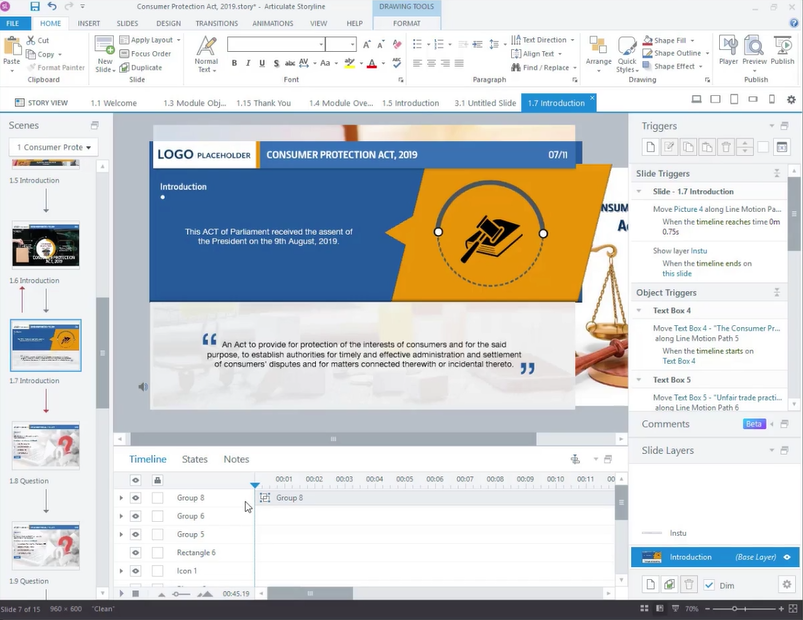
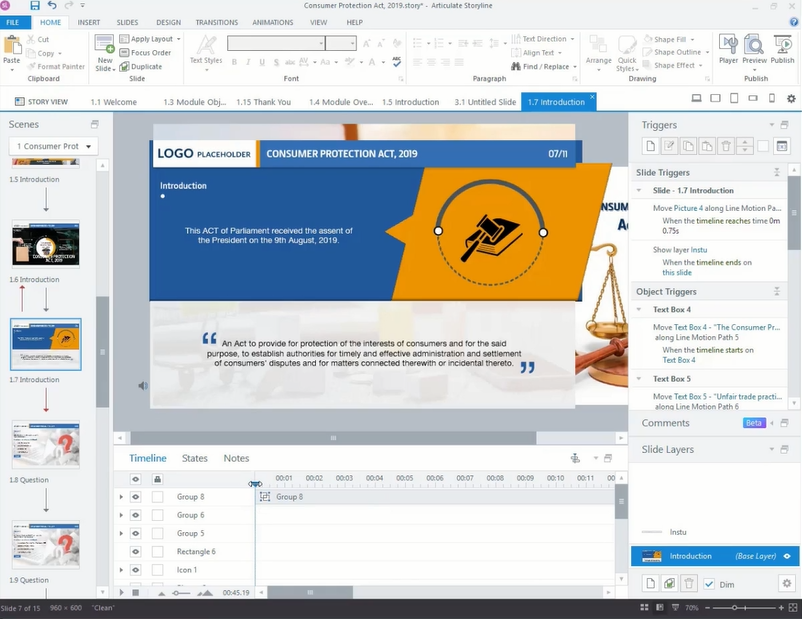
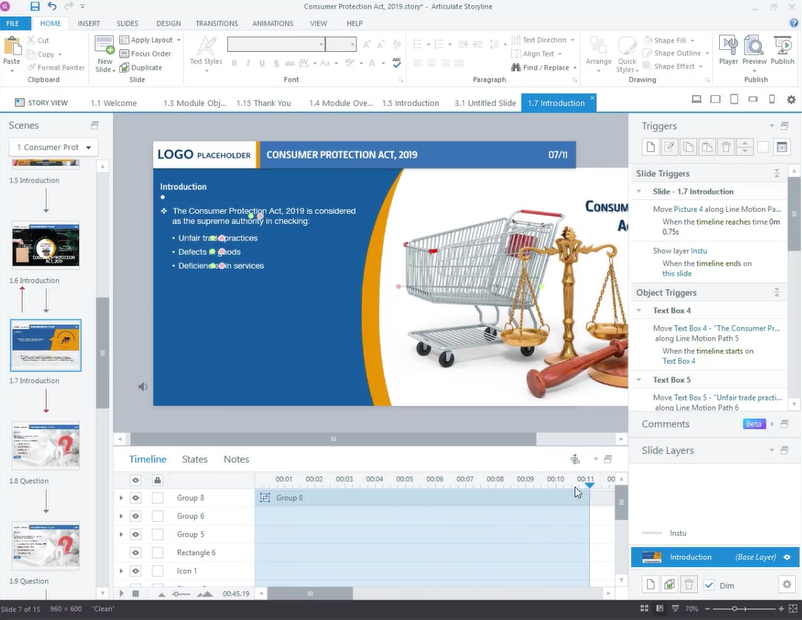
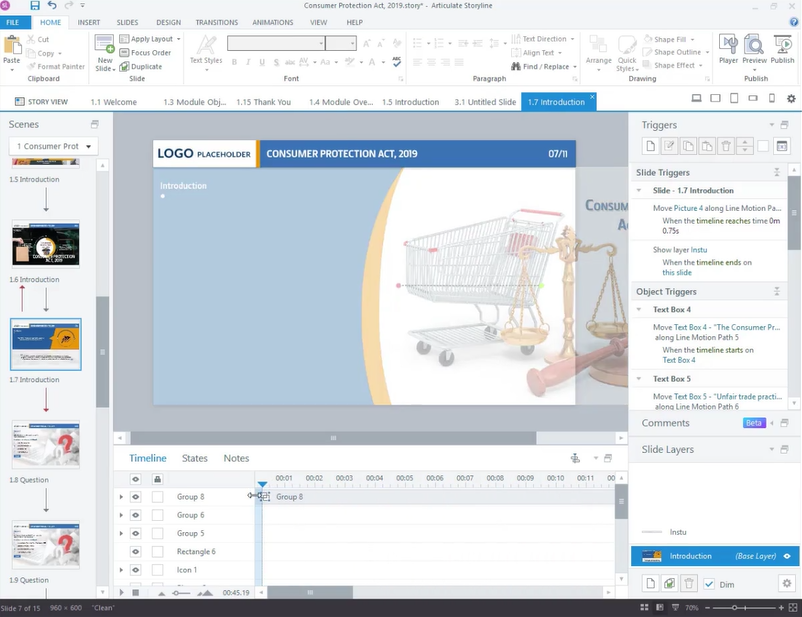
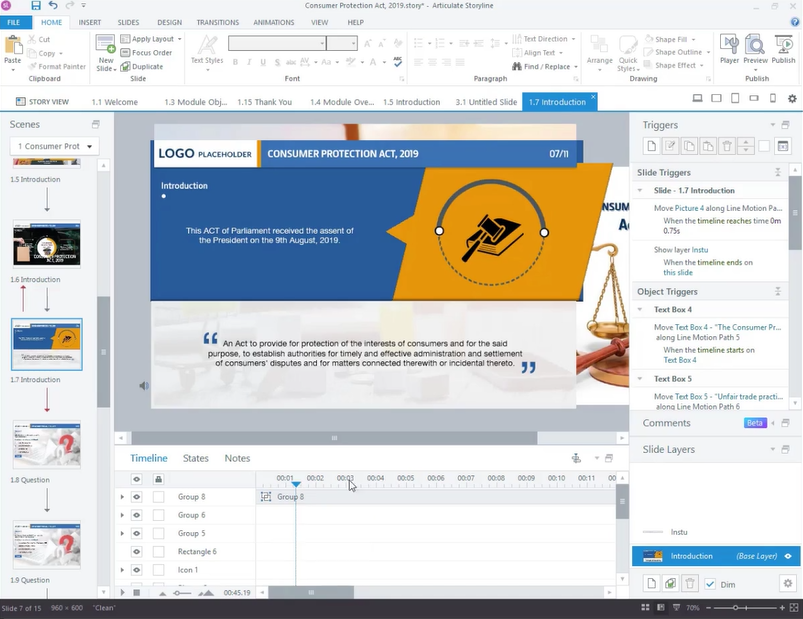
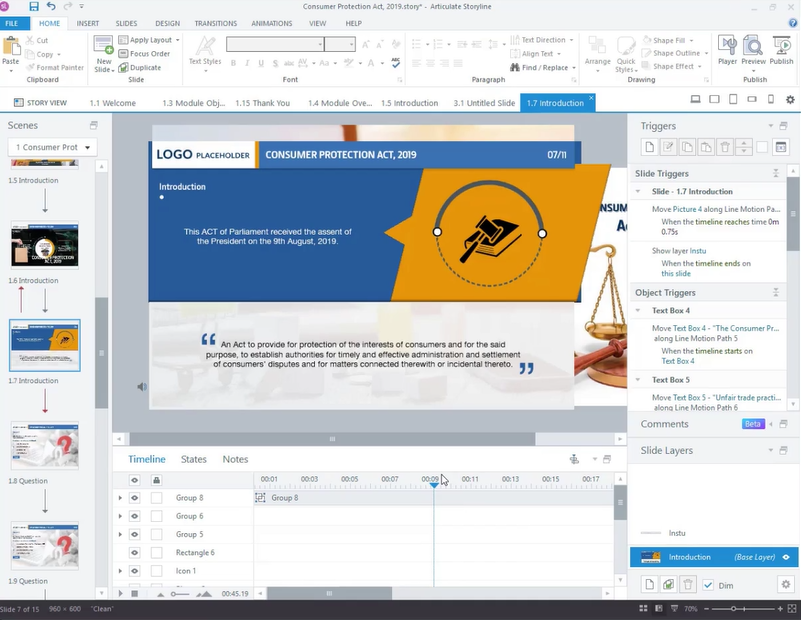
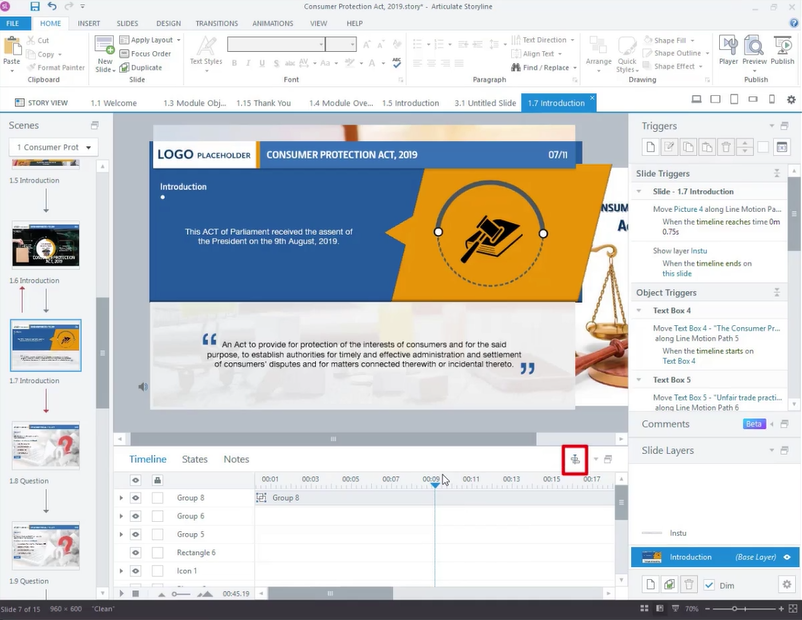
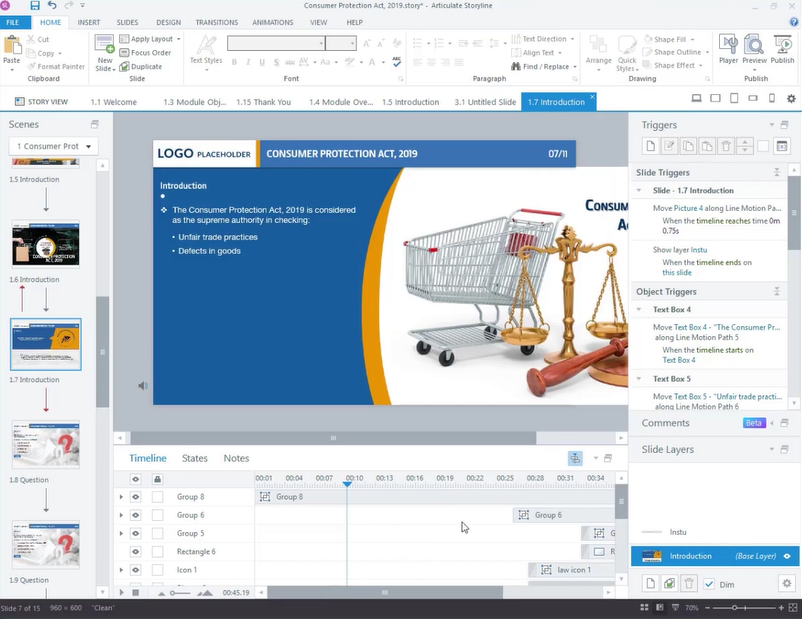
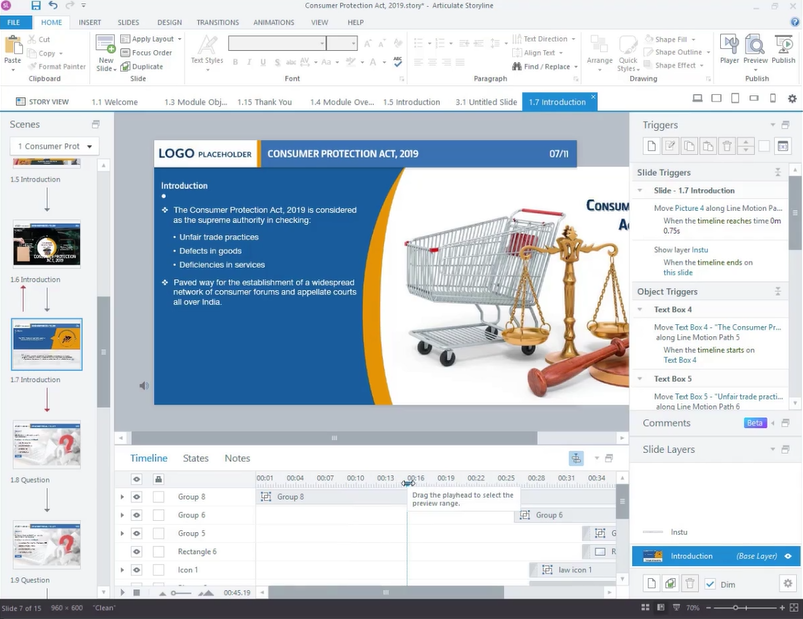
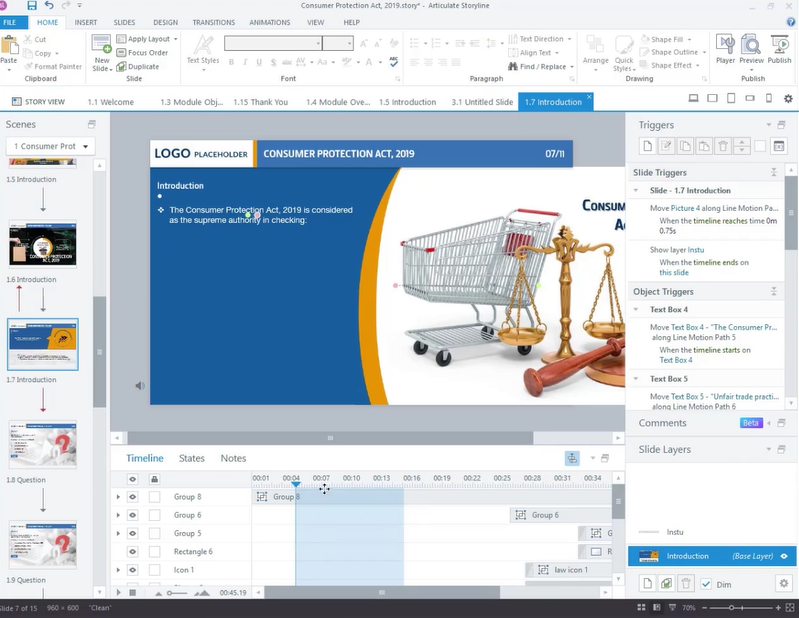
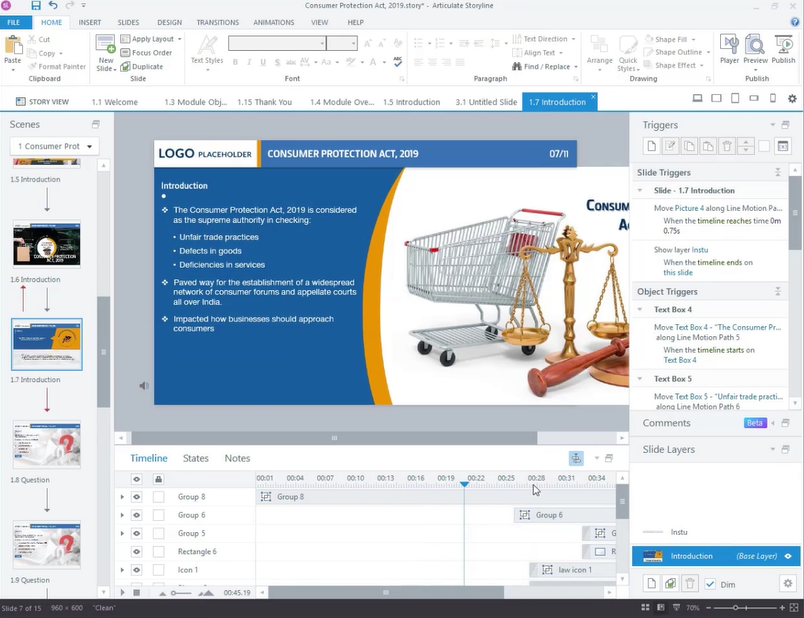
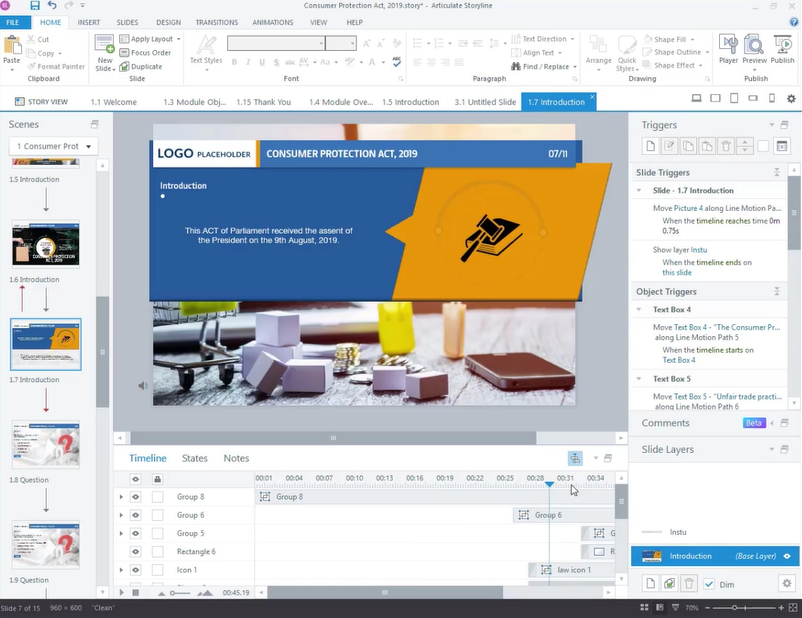
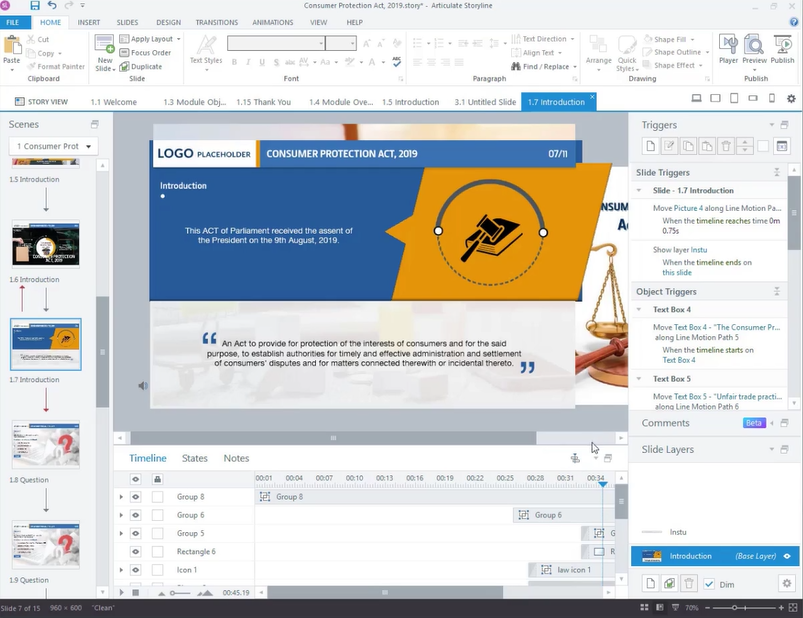


Leave a Reply
Want to join the discussion?Feel free to contribute!